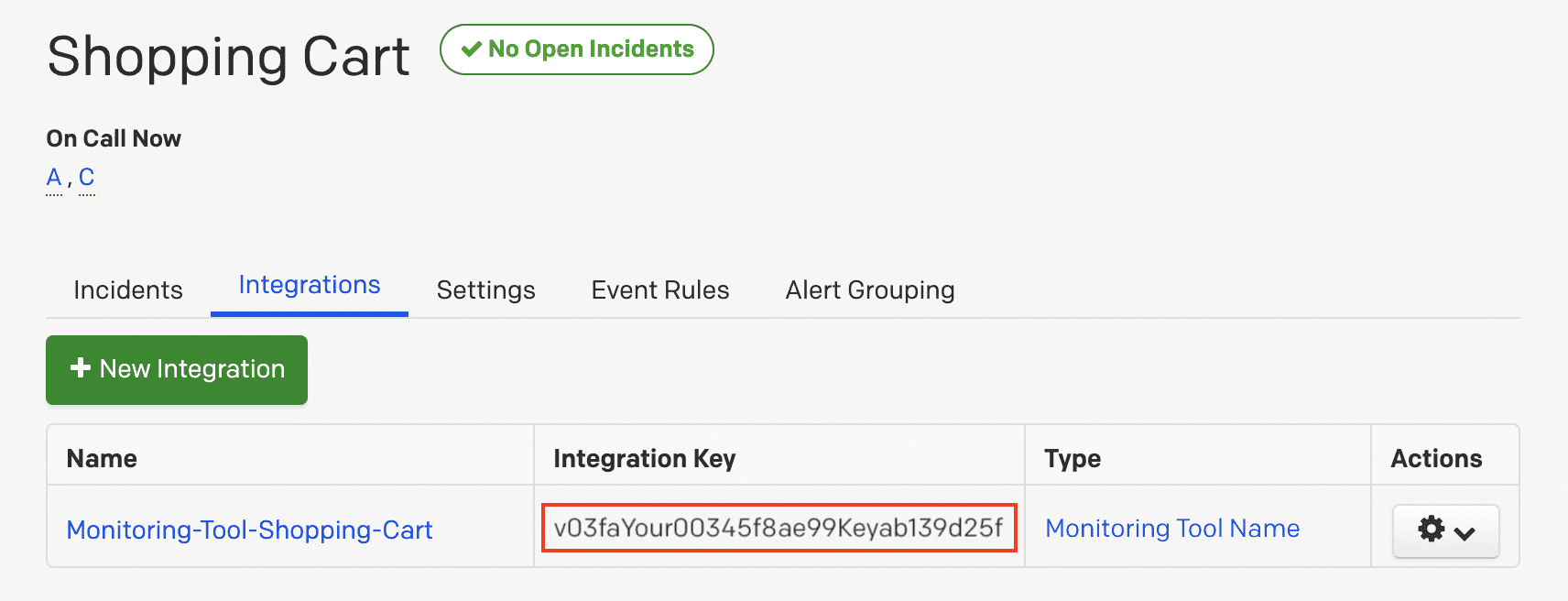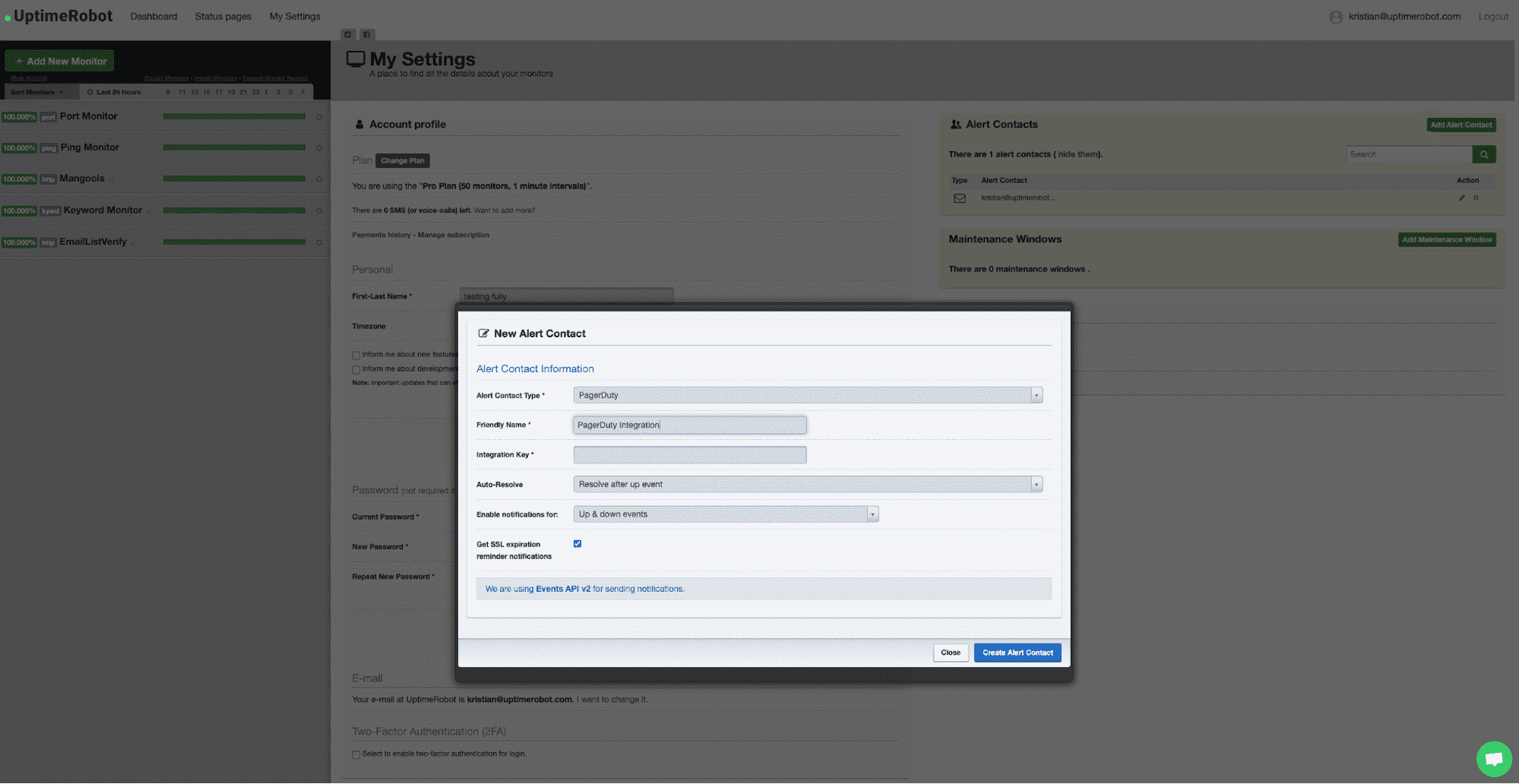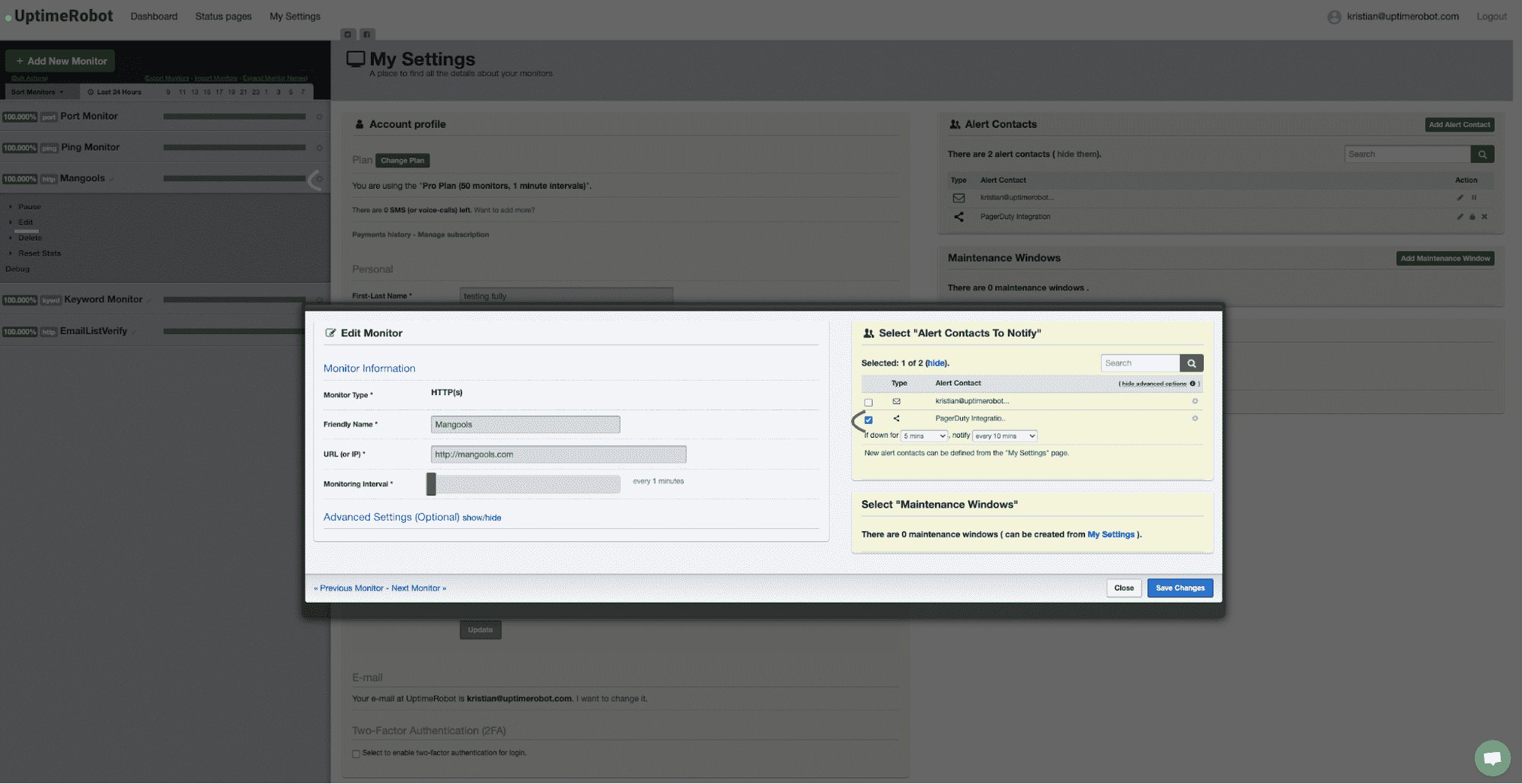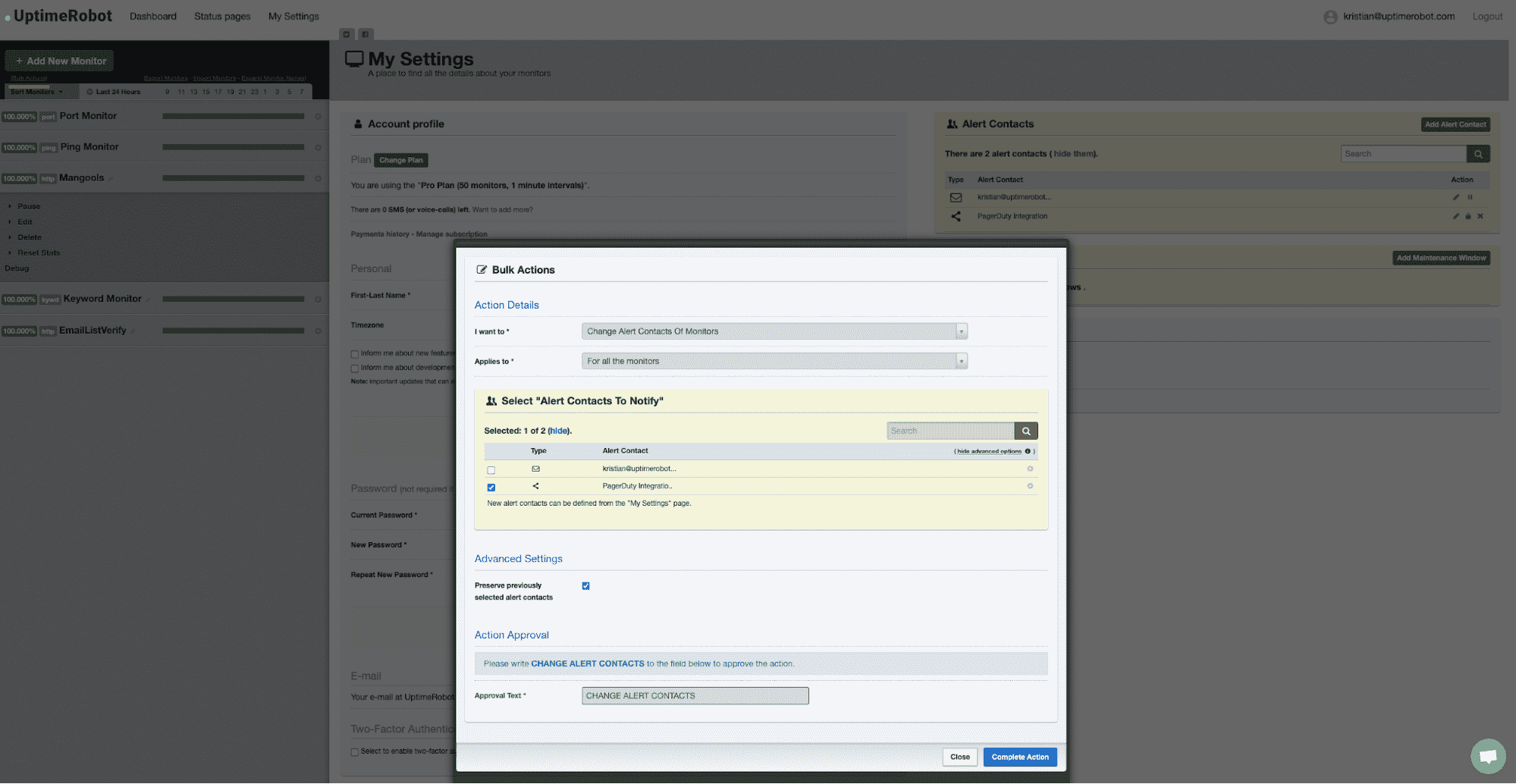PagerDuty integration.
Home / Integrations / PagerDuty
PagerDuty, Inc. (NYSE:PD) is a leader in digital operations management. In an always-on world, organizations of all sizes trust PagerDuty to help them deliver a perfect digital experience to their customers, every time. Teams use PagerDuty to identify issues and opportunities in real-time and bring together the right people to fix problems faster and prevent them in the future. Notable customers include GE, Cisco, Genentech, Electronic Arts, Cox Automotive, Netflix, Shopify, Zoom, DoorDash, Lululemon, and more. To learn more and try PagerDuty for free, visit PagerDuty.
PagerDuty + UptimeRobot Integration Benefits
- Notify on-call responders based on alerts sent from UptimeRobot.
- Use PagerDuty triage, escalations, and workflows to easily manage your responses to events and assure the correct people will be alerted at the correct time.
How it Works
- UptimeRobot will send a DOWN event to service in PagerDuty. Events from UptimeRobot will trigger a new incident on the corresponding PagerDuty service or group as alerts into an existing incident.
- Once it’s functional again, an UP event will be sent to the PagerDuty service to resolve the alert and associated incident on that service.
Support
If you need help with this integration, please contact support@uptimerobot.com.
Integration Walkthrough
In PagerDuty
There are two ways to integrate with PagerDuty: via Global Event Routing or on a PagerDuty Service. If you are adding this integration to an existing PagerDuty service, please skip to the Integrating with a PagerDuty Service section of this guide.
Integrating With a PagerDuty Service
- From the Configuration menu, select Services.
- There are two ways to add an integration to a service:
- If you are adding your integration to an existing service: Click the name of the service you want to add the integration to. Then, select the Integrations tab and click the New Integration button.
- If you are creating a new service for your integration: Please read our documentation in section Configuring Services and Integrations and follow the steps outlined in the Create a New Service section, selecting UptimeRobot as the Integration Type in step 4. Continue with the In UptimeRobot section (below) once you have finished these steps.
- Enter an Integration Name in the format monitoring-tool-uptimerobot (e.g. UptimeRobot-Monitor) and select UptimeRobot from the Integration Type menu.
- Click the Add Integration button to save your new integration. You will be redirected to the Integrations tab for your service.
- An Integration Key will be generated on this screen. Keep this key saved in a safe place, as it will be used when you configure the integration with UptimeRobot in the next section.
In UptimeRobot
- Log in to your account at UptimeRobot.com and under “My Settings” click on “Add Alert Contact”.
- Choose PagerDuty, enter your friendly name and your Integration Key from the steps above. Configure your settings for Auto-Resolve and choose which event types (UP & DOWN, only UP, only DOWN, none of them) do you wish to receive.
- Click on “Create Alert Contact”:
- Attach your PagerDuty alert contact to your monitor by clicking on the “cogwheel” button next to it and “edit”.
- Enable the alert contact, and if you’re on a Pro Plan, you can click on “show advanced options” and choose if you wish to be alerted repeatedly after a certain downtime too:
- You can attach the PagerDuty alert contact to all monitors or selected monitors at once using the “Bulk Actions” feature available under the “Add New Monitor” button.
- Don’t forget to enable the advanced option to “Preserve previously selected alert contacts” if you wish, and to write the “CHANGE ALERT CONTACTS” phrase in the field below for confirmation:
How to Uninstall
You can either remove the alert contact from a specific monitor or all of your monitors using the same steps before. If you wish to remove the integration completely, click on the X button next to it under “My Settings” > “Alert Contacts” and confirm: