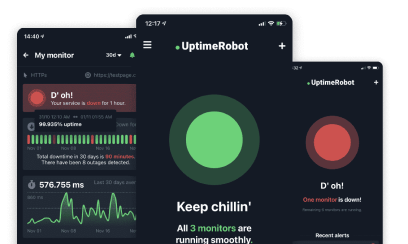Quick links
We’re excited to introduce Monitor Grouping, a new way to organize your monitors directly from the UptimeRobot dashboard. This feature makes it easier to keep track of large sets of monitors and quickly see the health of related services at a glance.
Monitor Grouping is available on Solo, Team, and Enterprise plans starting today.
What you can do with monitor groups
With monitor grouping, you can:
- View monitors by groups
All monitors start in a default group called “Monitors.” Groups appear on the dashboard by default, but you can toggle them on or off anytime. Your preference is saved to your account.
- Navigate and manage groups easily
Groups are displayed in a collapsible format for easier browsing. Expand or collapse groups as you prefer, and UptimeRobot will remember your choice for that browser. You can also drag and drop groups to reorder them.
- Customize group settings
Rename groups, move them up or down, or delete them (except the default group). You can also toggle Public Status Page and Maintenance windows per group.
- Quickly understand group health
Each group has a status indicator:
- Green = all monitors up
- Orange = at least one monitor down
- Red = all monitors down
You’ll also see counts for monitors that are up, down, or in “other” states like paused or degraded.
- Assign monitors to groups anywhere you manage them
You can assign monitors from the Monitor Wizard, in Monitor Edit for existing monitors or with Bulk Actions, within Bulk Actions in the dashboard.
- Create groups on the fly
Add a new group directly from the dashboard with the “New” button, or create one while assigning a monitor.
- Display groups on Public Status Pages
PSPs can now reflect monitor groups, making them clearer and easier to read for your audience.
How are groups different from tags?
Tags and groups are both powerful, but they serve different organizational purposes. It’s important to know when to use each.
Think of it this way: tags add descriptive metadata, while groups provide a single organizational category. A monitor can have multiple tags but can only belong to one group.
The biggest workflow advantage is speed. Groups are always visible on your dashboard. This means you can apply bulk actions to an entire set of monitors instantly, without having to filter by a tag first.
Get started with monitor groups
Log in to your UptimeRobot dashboard and start organizing your monitors into groups today.
This update is especially useful for teams managing many monitors across different services, giving you a faster, clearer view of your infrastructure’s health.