The WMI Provider Host (WmiPrvSE.exe) is an essential system process in Windows. It lets applications and scripts request system information, making it critical for tasks like performance monitoring, software updates, and remote management.
In the Windows ecosystem, WMI Provider Host bridges software and hardware, facilitating queries and maintaining smooth system management.
It’s often invisible during normal operations, but can quickly become noticeable when it consumes high CPU resources due to misconfigured queries or rogue processes.
This guide will break down everything you need to know about the WMI Provider Host, from its functionality and troubleshooting high CPU issues to understanding its role in modern IT environments.
What is WMI?
WMI provides a framework that enables administrators to perform tasks such as monitoring system metrics, managing configurations, and automating processes through scripts and applications.
While WMI itself does not directly manage these tasks, it provides the necessary structure for IT professionals to interact with system data.”
WMI is commonly used for:
- System monitoring: Collects real-time data on CPU usage, memory allocation, and disk performance.
- Network management: Provides information about network configurations, active connections, and security policies.
- Process automation: Lets scripts and management tools automate repetitive administrative tasks, such as user account provisioning and system updates.
- Software and hardware inventory: Retrieves details on installed software, drivers, and hardware components for better asset management.
A system can still function without WMI, but managing certain tasks may become more difficult.
Overview of Windows Management Instrumentation (WMI)
WMI is built into Windows to give administrators extensive system monitoring and management capabilities, but it does not cover all administrative functions. It is used in real-time monitoring, configuration, and automation of devices and applications across a network.
Real-world applications of WMI
WMI simplifies complex IT tasks by providing tools for:
- Performance monitoring: Track system metrics like CPU usage, memory allocation, and disk performance.
- Remote management: Configure or troubleshoot devices from anywhere, saving time and effort.
- Automation: Run scripts to consolidate repetitive tasks, such as user account management and system updates.
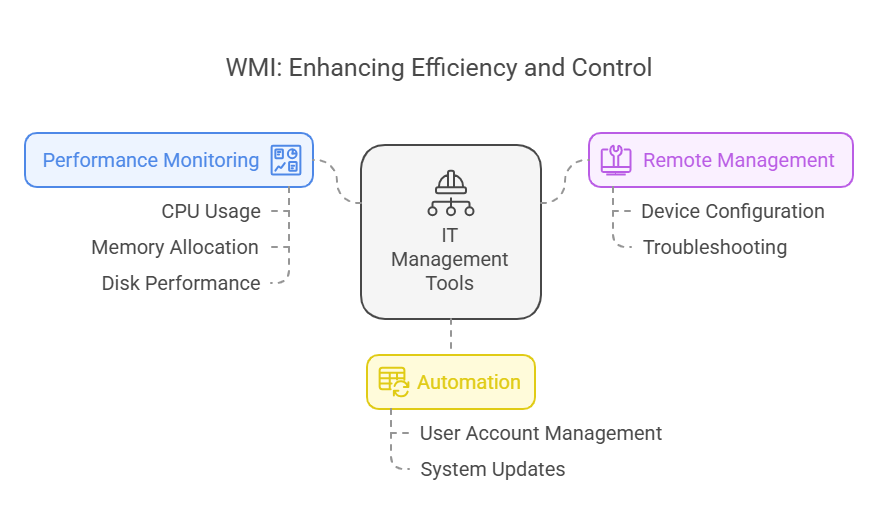
How WMI Provider Host functions
The WMI Provider Host is responsible for hosting WMI providers, which supply management data and operational interfaces to WMI consumers.
While it plays a large role in WMI operations, it is one part of a bigger architecture that works together to facilitate system management.
It queries system information, processes requests, and relays data between software and hardware.
Here’s a simplified breakdown:
- Request: An application, script, or management tool sends a query to WMI.
- Processing: WMI Provider Host retrieves the requested information from the system.
- Response: The data is sent back to the requesting tool for analysis or action.
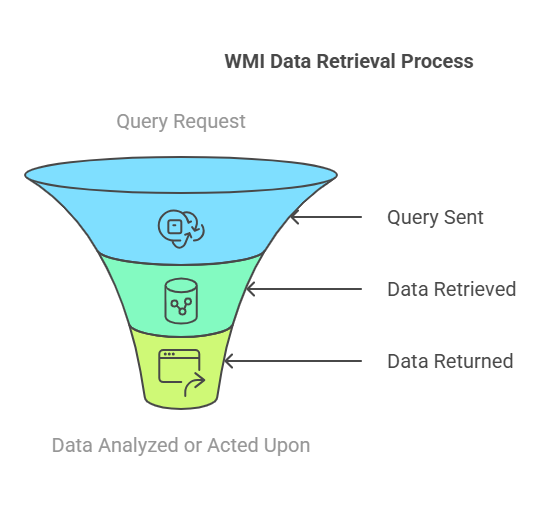
High CPU usage – What does it mean?
When the WMI Provider Host (WmiPrvSE.exe) begins consuming a large portion of your CPU resources, it’s a red flag that something is disrupting normal operations.
While the process is usually lightweight, spikes in CPU usage can indicate underlying issues that need immediate attention.
Symptoms of high CPU usage
Watch out for these hallmark signs of high CPU usage:
- System slowdowns: Applications become unresponsive, file transfers lag, and even simple actions like opening folders take longer than usual.
- High resource usage in Task Manager: In Task Manager, WmiPrvSE.exe consistently appears as a top consumer of CPU power.
- Overheating and excessive fan noise: Prolonged high CPU usage forces your hardware to work harder, often leading to overheating and loud fan activity.
- Frequent system hangs or crashes: In extreme cases, sustained high CPU usage can destabilize the system entirely.
Why does WMI Provider Host use so much CPU?
High CPU usage affects system performance and can slow down daily operations. While sustained high utilization increases power consumption and heat generation, modern CPUs are designed to handle high loads without major long-term damage, thanks to built-in thermal protection mechanisms.
Additionally, unresolved WMI issues may cascade into broader system instability over time.
Common culprits include:
- Rogue processes and applications
Certain third-party programs can inadvertently (or intentionally) generate excessive WMI queries. For instance, poorly optimized monitoring tools may poll system metrics too frequently, overloading the WMI Provider Host.
- Heavy or misconfigured queries
Inefficient WMI queries, often from custom scripts or automated tasks, can lead to CPU overload. For example, a script running a loop to check multiple metrics in rapid succession without pauses can overwhelm the system.
- Corrupted WMI repository
The WMI repository is a database that stores WMI class definitions and static class instances. Dynamic system data is retrieved in real-time through WMI providers, rather than stored in the repository Corruption in this database can cause errors, forcing the WMI Provider Host to loop endlessly while trying to resolve them.
- Malware and unauthorized access
Malicious software can exploit WMI for unauthorized system access or data collection, leading to excessive resource usage. This is particularly relevant in systems without proper security measures in place.
How to confirm high CPU usage is due to WMI Provider Host
To confirm that the WMI Provider Host is the cause of high CPU usage:
- Open Task Manager (Ctrl + Shift + Esc) and look for “WmiPrvSE.exe” under the Processes tab.
- Note its CPU usage percentage. Anything above 5-10% during normal operations might indicate an issue.
- Use Event Viewer to check for related errors or warnings (steps to diagnose this are covered in the troubleshooting section).
Step-by-step guide to fixing WMI Provider Host problems
High CPU usage caused by WMI Provider Host can be frustrating, but with the right steps, you can resolve it effectively. Follow this guide to identify the problem, fix it, and prevent future issues.
1. Use Task Manager to identify the issue
- Open Task Manager by pressing Ctrl + Shift + Esc.
- Navigate to the Processes tab and locate “WmiPrvSE.exe” (WMI Provider Host).
- Check its CPU usage. If it’s consistently high, note the process ID (PID) for further diagnosis.
2. Diagnose with Event Viewer
- Open Event Viewer by searching for it in the Start menu.
- Navigate to Applications and Services Logs > Microsoft > Windows > WMI-Activity > Operational.
- Look for recent errors and warnings. Note the ClientProcessId in error logs—it matches the PID from Task Manager.
- Use this PID to identify the program causing the issue.
If no errors are found:- Test recently installed software that might interact with WMI.
Run a system file check using:
sfc /scannowThis command checks for and repairs corrupted system files.
3. Restart the WMI service
- Press Win + R, type services.msc, and press Enter.
- Scroll down to Windows Management Instrumentation.
- Right-click and select Restart.
- Restart dependent services like Security Center or IP Helper if necessary.
4. Use Process Explorer for deeper analysis
- Download Process Explorer from the Microsoft Sysinternals website.
- Run the tool and search for the PID causing high CPU usage.
- Use the tool to trace the application responsible for excessive WMI queries and investigate further.
5. Rebuild the WMI Repository (Advanced Fix)
If corruption in the WMI repository is causing issues, rebuilding it can help:
- Open Command Prompt as Administrator.
Enter the command:
winmgmt /salvagerepositoryIf the issue persists:
winmgmt /resetrepositoryNote: Resetting the repository removes custom configurations and should only be done if all other steps fail.
6. Check for Windows Updates
Outdated system components can cause WMI-related issues.
- Go to Settings > Update & Security > Windows Update.
- Check for and install any available updates.
- Restart your system to apply changes.
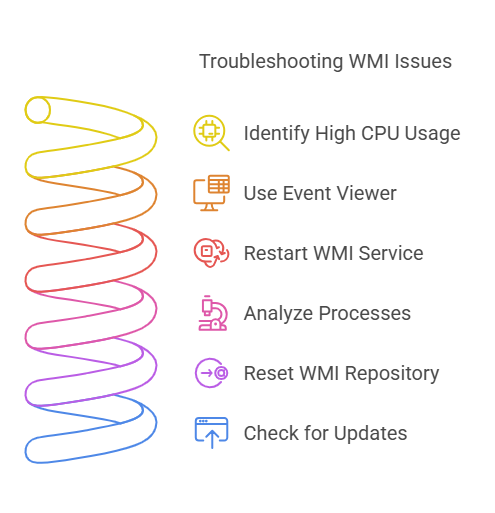
Security implications – Is WMI Provider Host safe?
Being a critical component of the Windows operating system, WMI is designed to facilitate system management and monitoring. While it’s safe and essential for normal operations, like any system process, it can become a security risk if exploited.
WMI Provider Host security risks
Although WMI itself isn’t inherently dangerous, malicious actors can misuse it for:
- Unauthorized access: Cybercriminals can use WMI to query sensitive system information without proper permissions.
- Malware exploitation: Some advanced malware leverages WMI to execute scripts or commands, bypassing traditional security measures.
- Privilege escalation: Poorly configured permissions can allow attackers to elevate their access rights and compromise the system further.
These risks underscore the importance of securing your WMI environment, especially in systems with sensitive data or critical operations.
Best practices for mitigating security risks
To minimize the risk of WMI exploitation, follow these actionable steps:
- Restrict permissions: Limit access to WMI namespaces to trusted users or groups only. Use wmimgmt.msc to manage permissions effectively.
- Monitor WMI activity: Regularly check Event Viewer logs for unusual activity, such as repeated or failed access attempts.
- Use endpoint security tools: Advanced security tools can detect and block malicious WMI activity. Consider solutions that integrate with your existing antivirus software.
- Enable auditing: Configure auditing for WMI access to track changes and identify unauthorized attempts.
- Disable unnecessary WMI features: If certain WMI services aren’t required, disable them to reduce your attack surface.
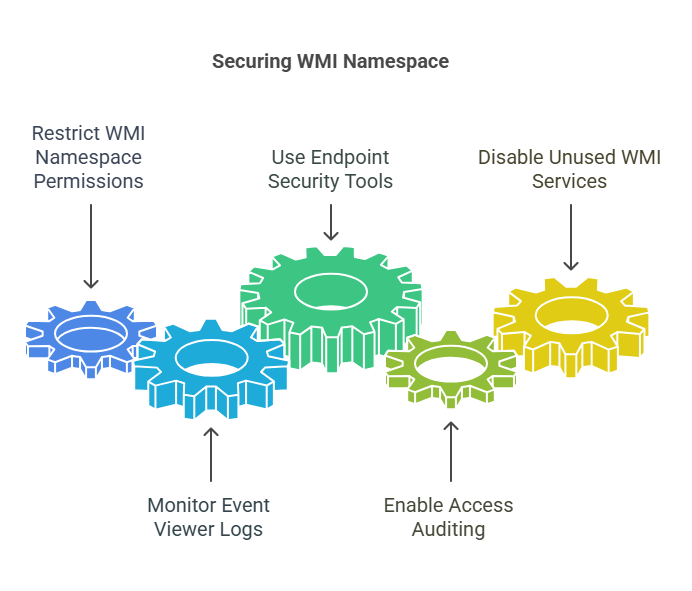
These steps keep your WMI environment secure while allowing legitimate processes to function smoothly.
Role in cloud and virtual environments
WMI (Windows Management Instrumentation) isn’t just for traditional on-premise systems—it also plays a significant role in cloud and virtualized environments. Its flexibility and robust capabilities make it a key tool for managing virtual machines (VMs) and cloud-based resources.
How WMI supports virtualization
In virtual environments, WMI helps administrators manage and monitor virtual machines and resources efficiently. Common applications include:
- VM performance monitoring: WMI queries provide real-time insights into CPU usage, memory allocation, and network performance across virtual machines.
- Provisioning and configuration: Automate the setup of VMs using WMI scripting to streamline deployment processes in environments like VMware or Hyper-V.
- Resource optimization: WMI data helps balance workloads by identifying underutilized or overburdened VMs.
WMI in cloud platforms
Many cloud services integrate WMI for seamless system management. Examples include:
- Microsoft Azure: WMI can be used with Azure automation to collect metrics, configure virtual machines, or execute custom scripts remotely.
- AWS and hybrid environments: Administrators use WMI to bridge on-premise systems with cloud resources, ensuring unified management and monitoring.
Why WMI matters for modern IT
As more businesses adopt cloud-first and hybrid strategies, WMI remains a versatile tool for bridging traditional and modern infrastructure. Its ability to manage both physical and virtual resources makes it a cornerstone for efficient IT operations.
Conclusion
The WMI Provider Host is a cornerstone of system management in Windows environments, enabling IT professionals to monitor performance, automate tasks, and manage resources effectively. While it operates perfectly under normal conditions, high CPU usage and security risks can disrupt workflows if not addressed promptly.
By understanding how WMI works and following troubleshooting steps, administrators can resolve common issues, optimize performance, and secure their systems. Whether managing on-premise hardware or virtual machines in the cloud, WMI remains a vital tool for IT operations.
For a reliable, efficient approach to monitoring and managing your infrastructure, consider integrating UptimeRobot to complement your system’s capabilities and prevent downtime.
Frequently asked questions
Why is my WMI Provider Host showing high CPU usage?
High CPU usage often occurs due to rogue processes, excessive or misconfigured queries, or a corrupted WMI repository. Use tools like Event Viewer or Process Explorer to identify and resolve the issue.
Is it safe to end the WMI Provider Host process?
While you can end the process temporarily, doing so may disrupt system management tasks and cause errors in applications relying on WMI. It’s better to troubleshoot the underlying issue.
What is the WMI service used for?
The WMI service facilitates system monitoring, management, and automation. It allows administrators to gather system data, configure settings, and run scripts.
How do I stop WMI-related issues?
Follow preventative measures like keeping your drivers and software updated, monitoring scripts for inefficiencies, and auditing WMI activity for unusual behavior.