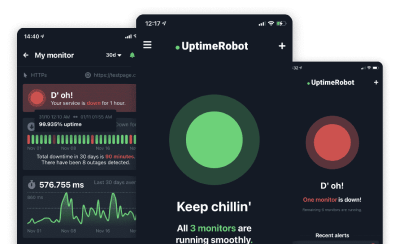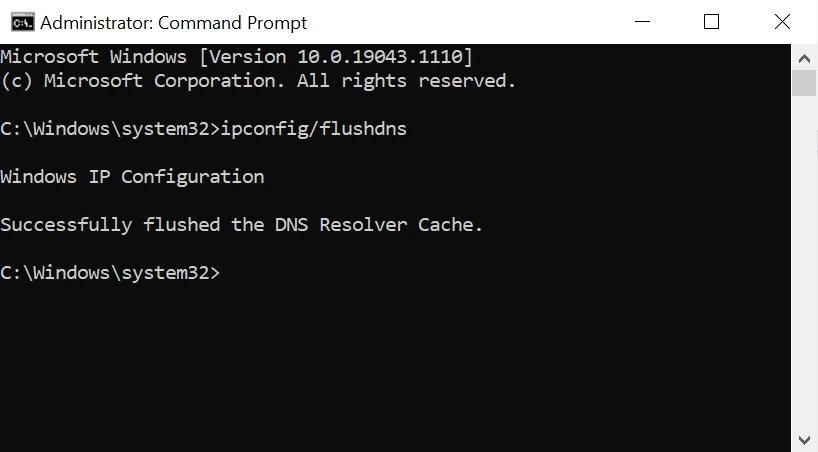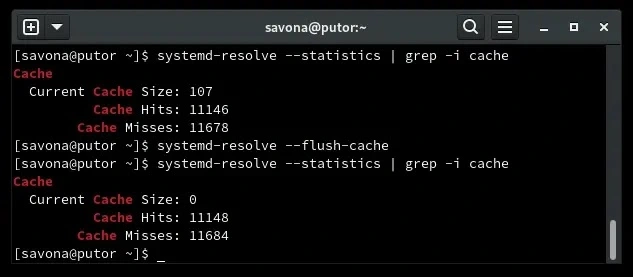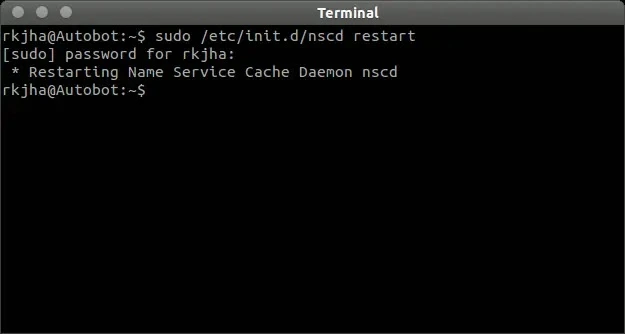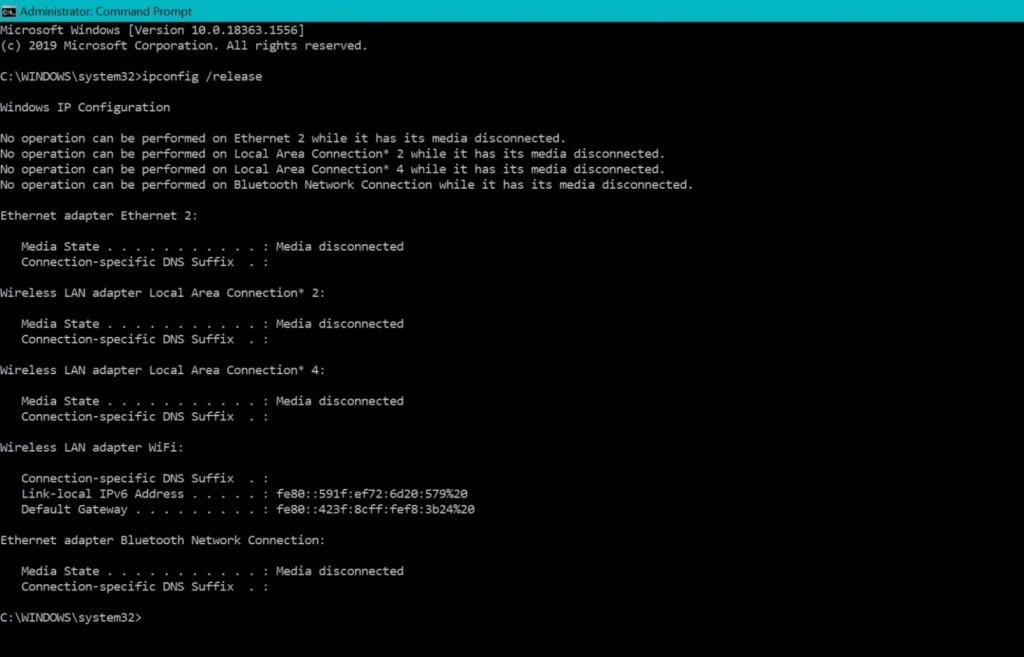You open your browser, type in a website… and bam – “This site can’t be reached.” Followed by the cryptic DNS_PROBE_FINISHED_NXDOMAIN error.
If that’s ever happened to you, you’re not alone. This DNS error is surprisingly common and super annoying. It means your device couldn’t figure out where the website lives online.
The good news? It’s usually not as scary as it sounds. Whether you’re on a laptop or a phone, there are plenty of easy ways to fix it. In this guide, we’ll walk you through quick fixes, deeper troubleshooting steps, and tips to ensure it doesn’t happen again.
Let’s show you how to bring your site back to life.
What is DNS_PROBE_FINISHED_NXDOMAIN?
“DNS_PROBE_FINISHED_NXDOMAIN” is an error message that appears when your browser can’t find the IP address associated with the website you’re trying to reach. In simpler terms, your computer is asking: “Where is this website located on the internet?”—and it’s not getting a valid answer.
Let us break it down further.
DNS, or Domain Name System, acts like the internet’s phonebook. It translates easy-to-remember web addresses like jetpack.com into numerical IP addresses like 192.168.0.1, which computers use to locate websites.
Whenever you type a URL into your browser, a DNS probe begins. This probe is a request sent to a DNS server, asking it to find the IP address tied to that domain name. If the server can’t find a match, it returns an NXDOMAIN response – short for “Non-Existent Domain.”
And that’s where the error message DNS_PROBE_FINISHED_NXDOMAIN comes from.
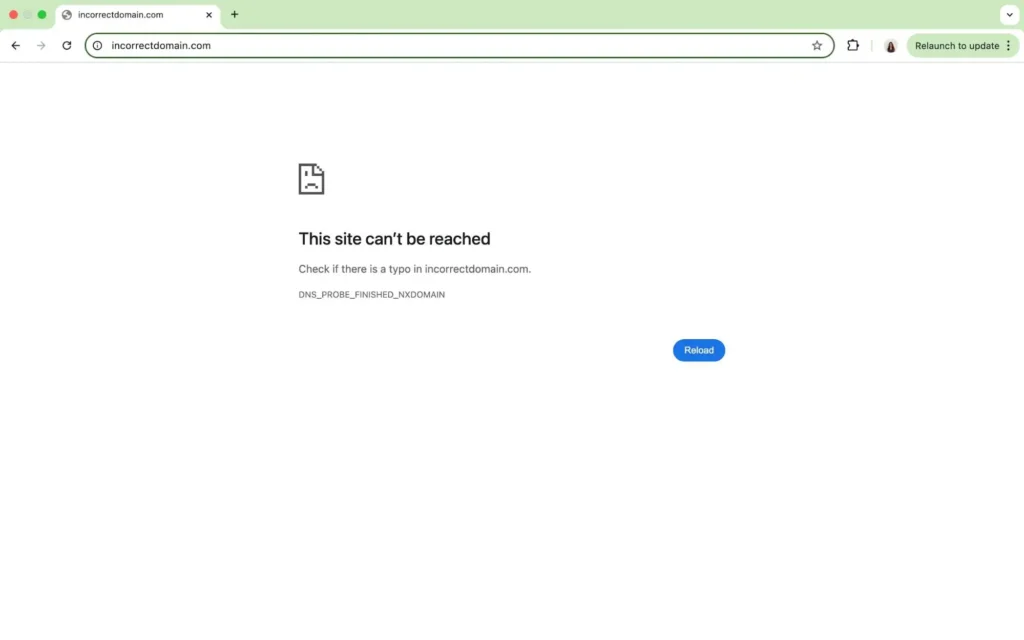
Some of the common causes of this error include:
- DNS misconfiguration – Incorrect DNS settings can prevent your computer from resolving domain names properly.
- Expired domain – The website’s domain may no longer be registered or has expired.
- Incorrect local DNS cache – Your system might be storing outdated or incorrect DNS data.
- Antivirus or firewall interference – Security software may block access to certain DNS servers, leading to the error.
- Mismatched hostname in the hosts file – Your local hosts file might be incorrectly blocking access to the domain.
- DNS lookup timeout – If the DNS request takes too long, it can trigger this error.
If you’re managing a website or app, even a brief DNS issue can lead to lost visitors or revenue. UptimeRobot’s DNS monitoring feature keeps watch on your DNS records 24/7 and alerts you immediately if something breaks, so you can fix it before your users even notice.
Quick fixes you can try first
Before we dive into advanced troubleshooting, here are some quick fixes you can try.
- Restart your browser and system
It may sound basic, but restarting your browser, device, and even your router (modem) can solve many DNS-related issues. A quick reboot clears temporary glitches, resets network settings, and flushes out DNS cache problems that may be causing the error.
- Switch to a different browser
Sometimes the error is browser-specific. Try opening the same website in another browser like Firefox, Safari, or Edge. If it loads there, the issue is likely isolated to your original browser and can be fixed by clearing its cache or resetting its settings.
- Try another device or network
Open the same URL on a different device (like your smartphone) or switch to another network (such as mobile data or a public Wi-Fi). This helps narrow down whether the issue is with your device, your browser, or your entire network connection.
Desktop solutions (Windows/macOS/Linux)
If the quick fixes didn’t do the trick, it’s time to move on to more advanced troubleshooting. Below are detailed solutions you can try on your computer, depending on your operating system.
1. Flush DNS cache
Flushing the DNS cache is one of the most effective ways to fix the DNS_PROBE_FINISHED_NXDOMAIN error.
Your computer stores the IP addresses of websites you’ve previously visited in its DNS cache. While this usually speeds up browsing, outdated or corrupted entries in the cache can prevent your system from correctly resolving domain names, resulting in errors like DNS_PROBE_FINISHED_NXDOMAIN.
Flushing the DNS cache clears these records, forcing your computer to retrieve fresh DNS information from the server.
Flush DNS cache on Windows
- Click on the Start menu, type Command Prompt.
- Right-click it and select Run as administrator.
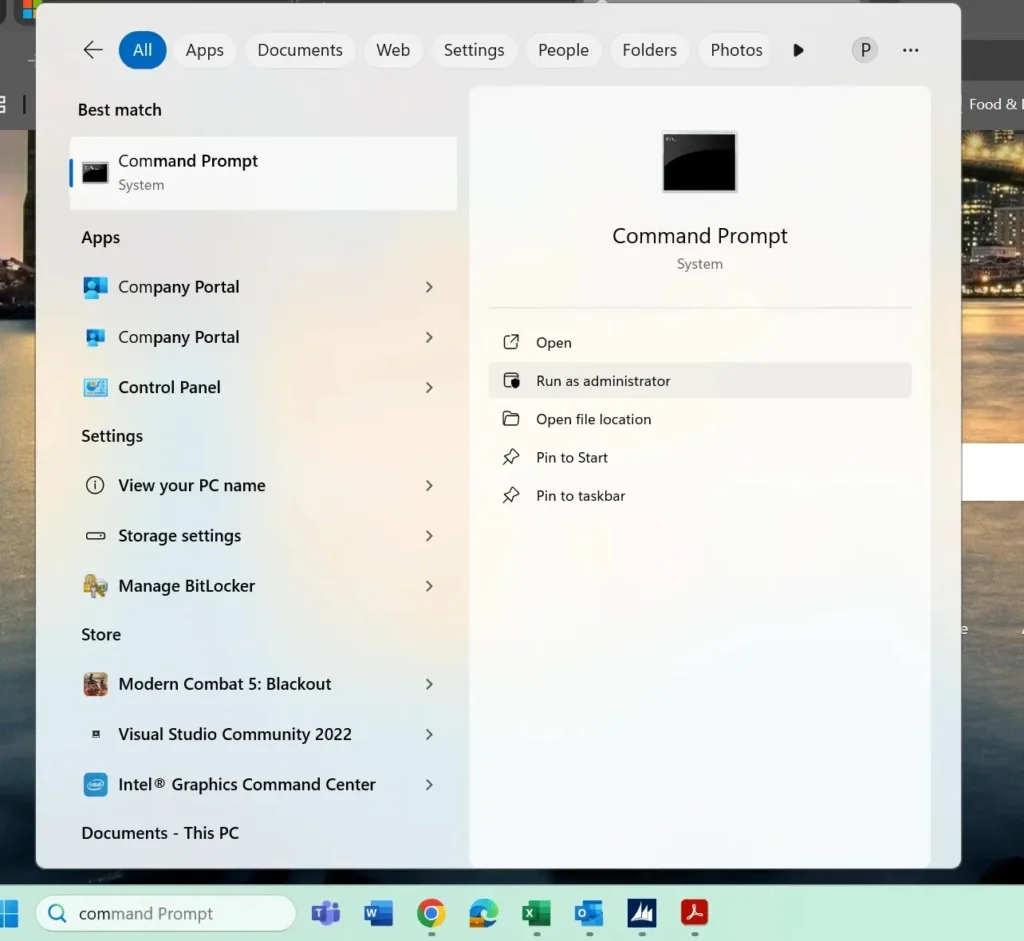
- In the command window, type:
ipconfig /flushdns
- Press Enter. You should see a message confirming the DNS Resolver Cache has been successfully flushed.
- Reopen your browser and check if the error still appears.
Flush DNS cache on macOS
- Open the Terminal application.
- Type the following command:
sudo dscacheutil -flushcache; sudo killall -HUP mDNSResponder
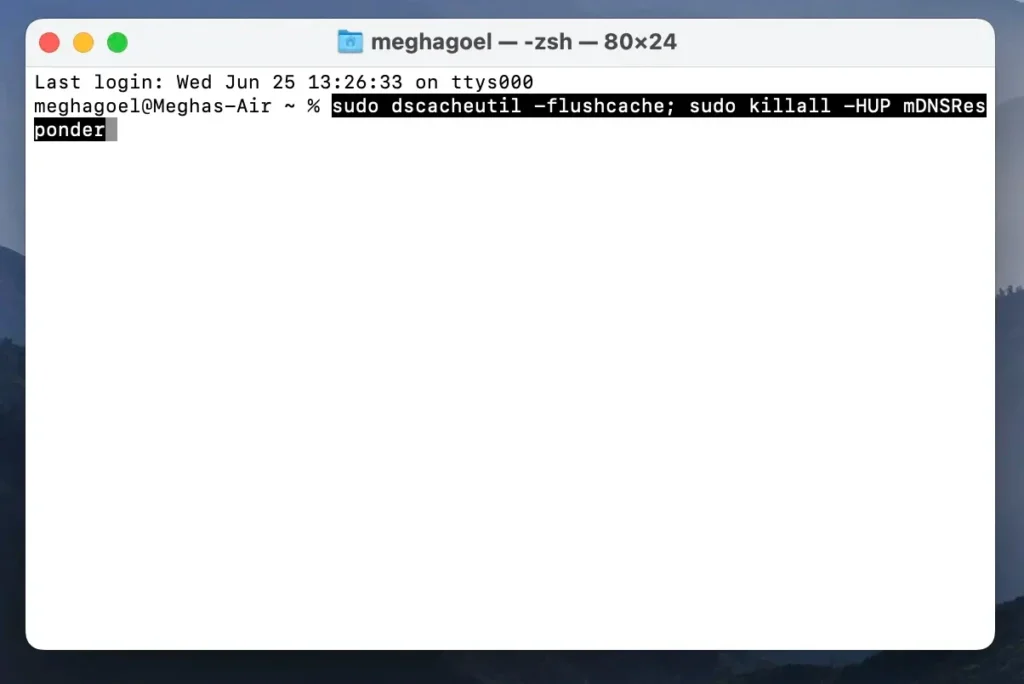
- Press Return
- Enter your admin password when prompted, then press Return again.
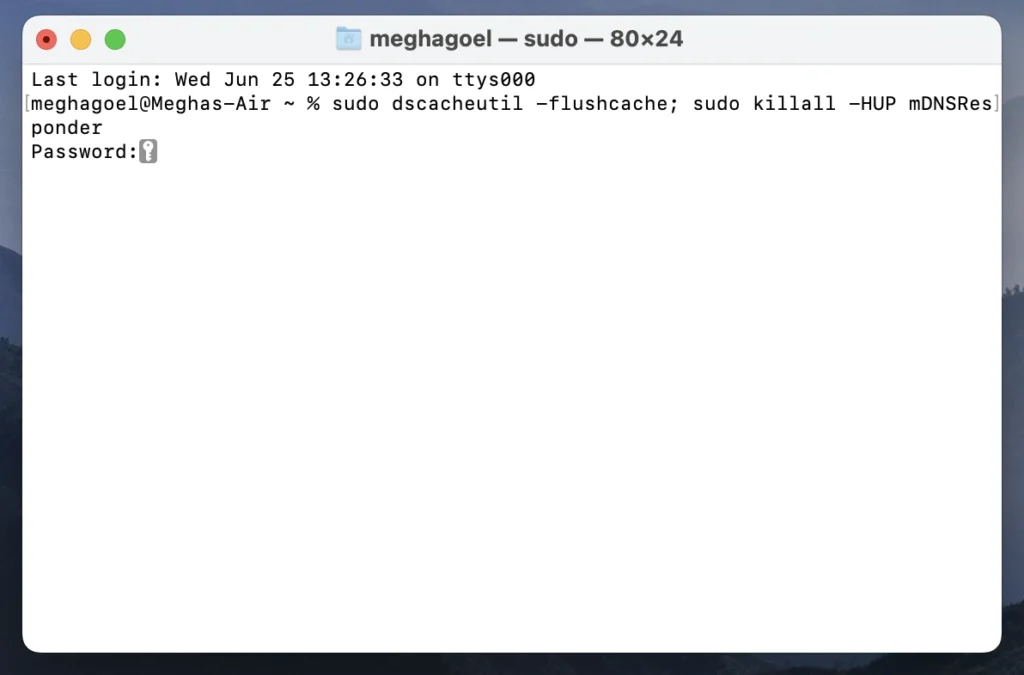
- Open your browser and check if the DNS_PROBE_FINISHED_NXDOMAIN error is resolved.
Flush DNS cache on Linux
Flushing DNS cache on Linux varies depending on the system and the DNS service running. Here are common methods:
- If your system uses systemd-resolved (most modern distros):
Open Terminal and run: sudo systemd-resolve --flush-caches
- If you use nscd (Name Service Cache Daemon):
sudo /etc/init.d/nscd restart
- If you use dnsmasq:
sudo systemctl restart dnsmasq - There is no direct confirmation. Verify DNS cache flushing by visiting a previously problematic website.
2. Release and renew the IP address
If flushing the DNS cache didn’t help, the next step is to reset your network settings by releasing your current IP address and requesting a new one. This can fix the DNS_PROBE_FINISHED_NXDOMAIN error, especially if your device is using an outdated or invalid IP lease.
This process forces your system to reconnect to the network with fresh IP and DNS data.
Windows
- Open Command Prompt as Administrator:
Click the Start menu, search for Command Prompt, then right-click it and choose Run as administrator. - Type the following commands, one at a time, and press Enter after each:
ipconfig /release
ipconfig /renew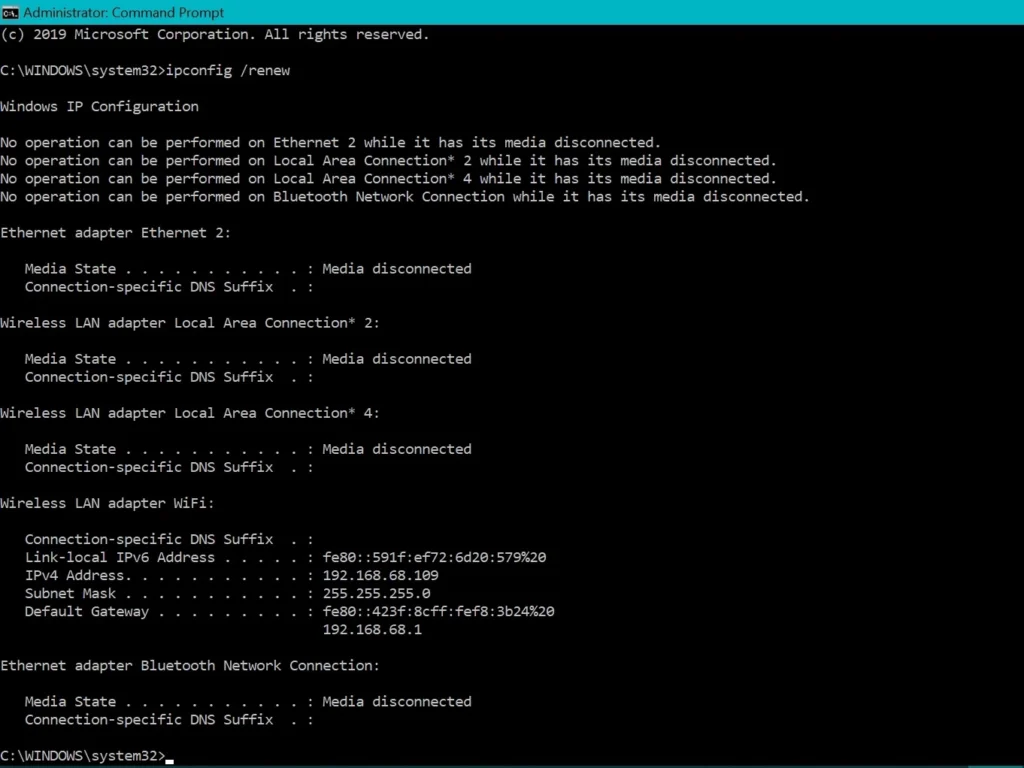
- Wait for the process to complete. This will drop your current IP lease and request a new one from the router.
- Optional: Reset Winsock (recommended if the issue persists). Winsock (Windows Sockets) controls how your system handles network connections. To reset it, run:
netsh winstock reset - Restart your computer and check if the error is resolved.
macOS
- Go to System Settings (macOS Ventura and later) or System Preferences (earlier versions).
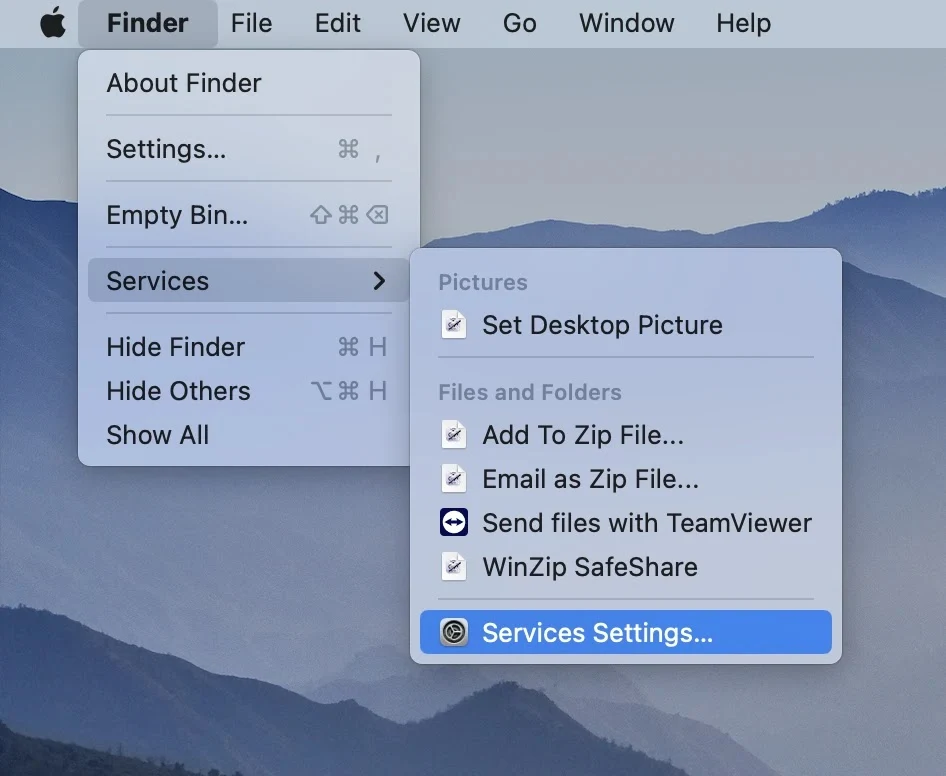
- Navigate to Network.
- Select your active network connection (Wi-Fi or Ethernet) from the list.
- Click the Details or Advanced button, depending on your macOS version.
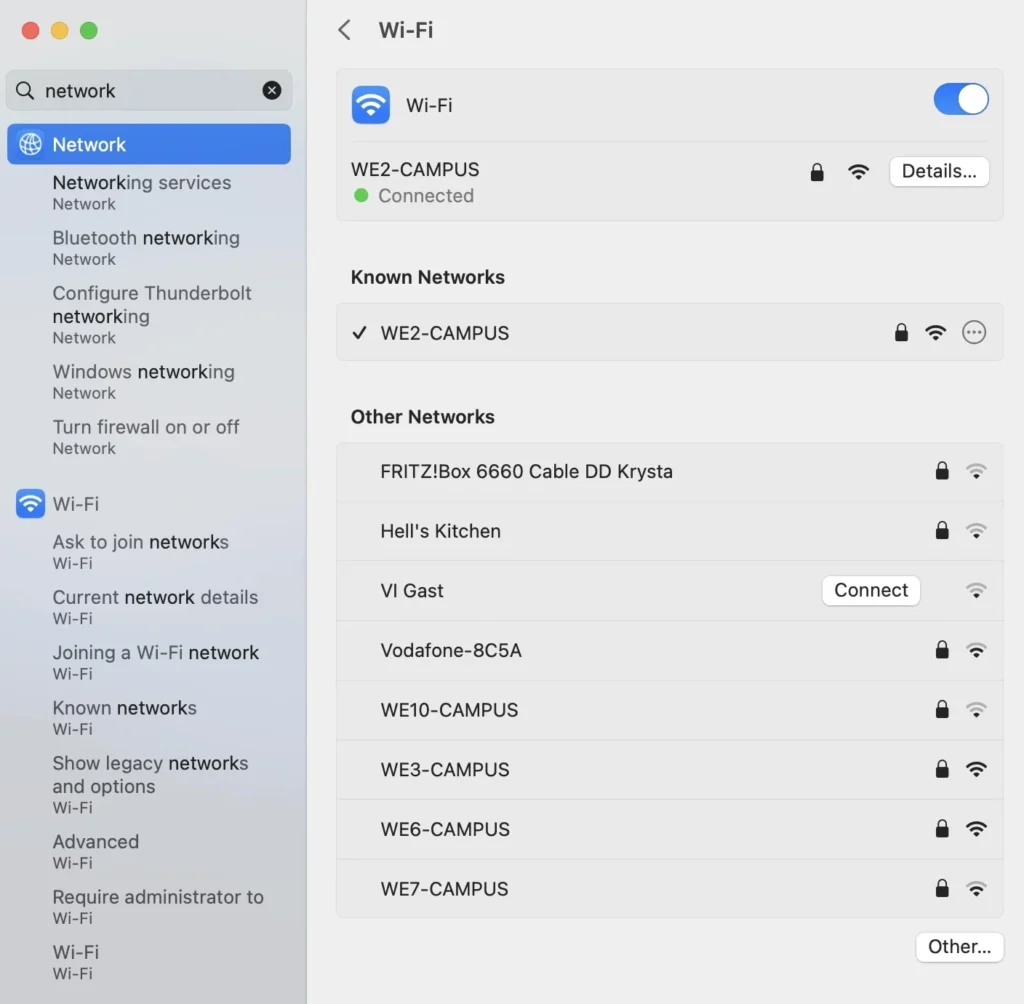
- Go to the TCP/IP tab.
- Click Renew DHCP Lease.
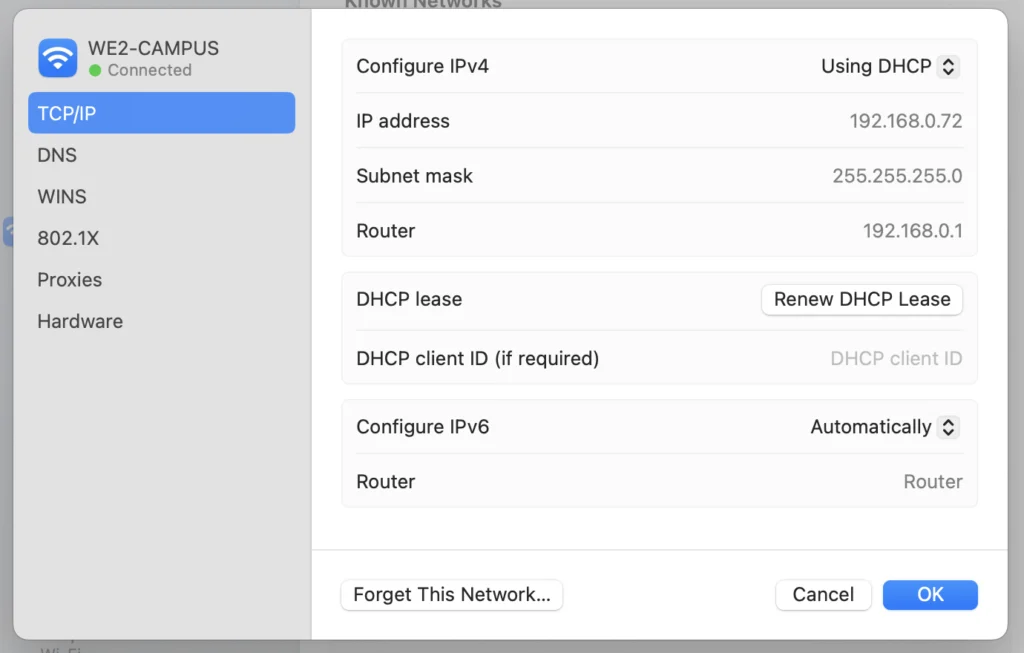
- Click OK to save changes, then restart your browser.
3. Change DNS server (Google DNS, Cloudflare)
If clearing your DNS cache didn’t solve the issue, the next step is to change your DNS server. Your computer typically uses DNS servers provided by your ISP (Internet Service Provider), but these aren’t always the most reliable or fastest.
Switching to public DNS providers like Google, Cloudflare, or OpenDNS can often resolve DNS_PROBE_FINISHED_NXDOMAIN errors, improve loading times, and enhance security.
Popular DNS providers:
| Provider | Primary DNS | Secondary DNS | Pros | Cons |
| Google DNS | 8.8.8.8 | 8.8.4.4 | Fast, reliable, backed by Google infrastructure | Not privacy-first |
| Cloudfare | 1.1.1.1 | 1.0.0.1 | Privacy-focused, fast, no logging | May not work in some networks |
| Open DNS | 208.67.222.222 | 208.67.220.220 | Built-in parental controls, phishing protection | Requires account for full use |
Step-by-step instructions to change DNS settings on:
Windows
- Open Control Panel and go to Network and Sharing Center.
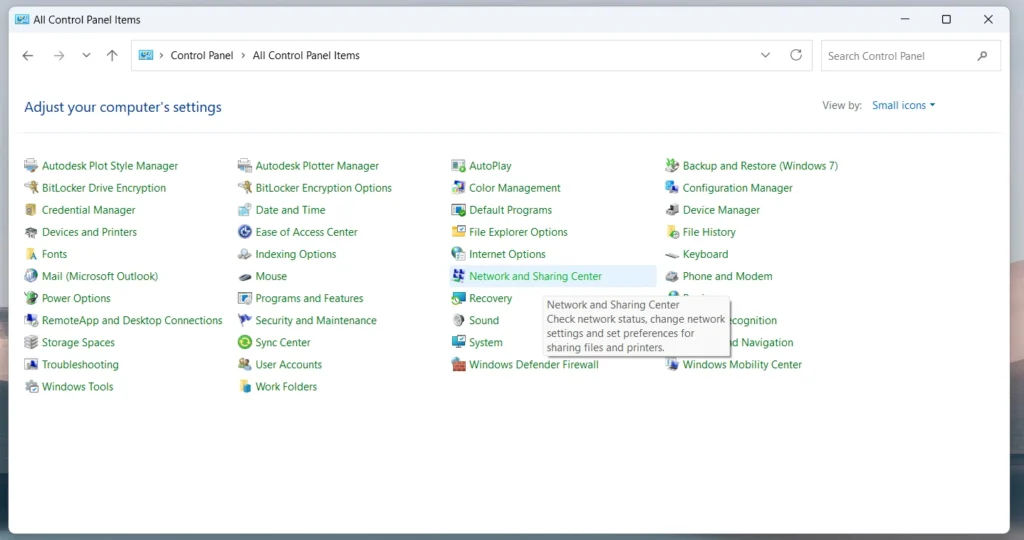
- Click on Change adapter settings on the left.
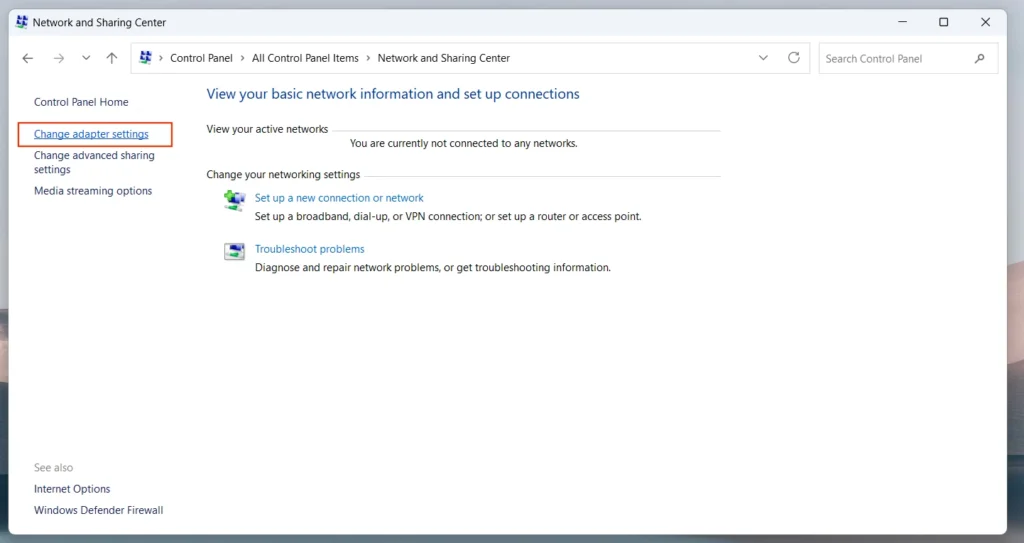
- Right-click your active internet connection (Wi-Fi or Ethernet) and choose Properties.
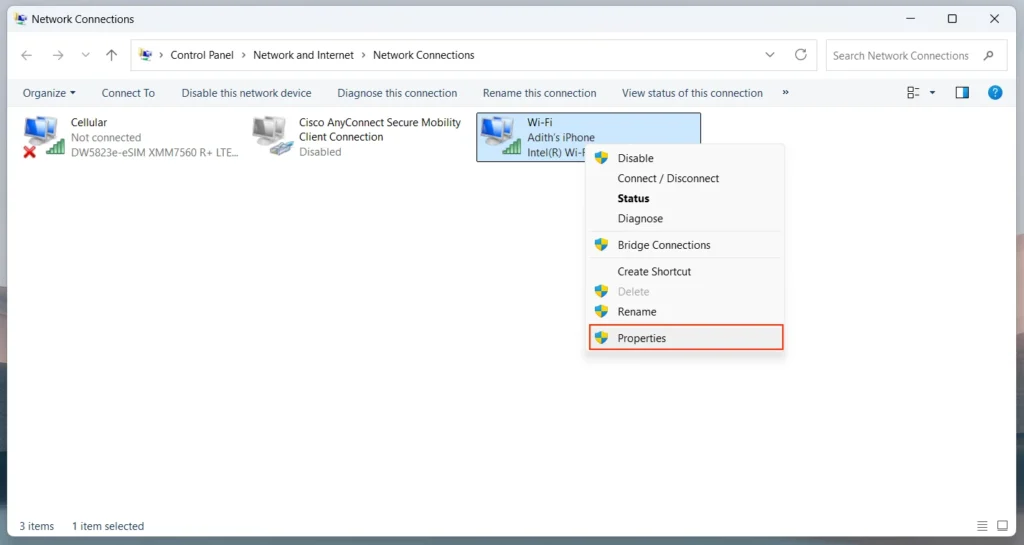
- Select Internet Protocol Version 4 (TCP/IPv4), then click Properties.
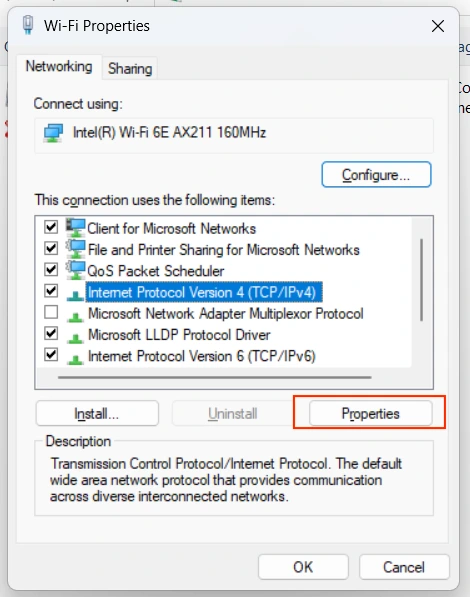
- Select Use the following DNS server addresses.
- Enter your preferred and alternate DNS:
For Google DNS:
Preferred: 8.8.8.8
Alternate: 8.8.4.4
For Cloudflare:
Preferred: 1.1.1.1
Alternate: 1.0.0.1
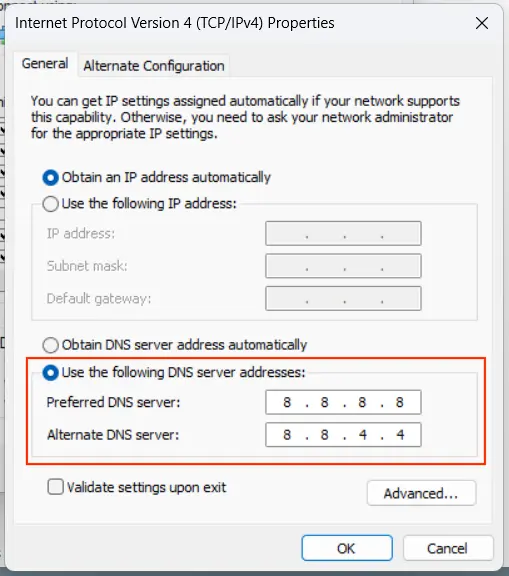
- Click OK to save. Restart your browser or computer if needed.
macOS
- Open System Settings (Ventura and later) or System Preferences (earlier versions).
- Go to Network.
- Select your active connection (Wi-Fi or Ethernet) and click Details or Advanced.
- Go to the DNS tab.
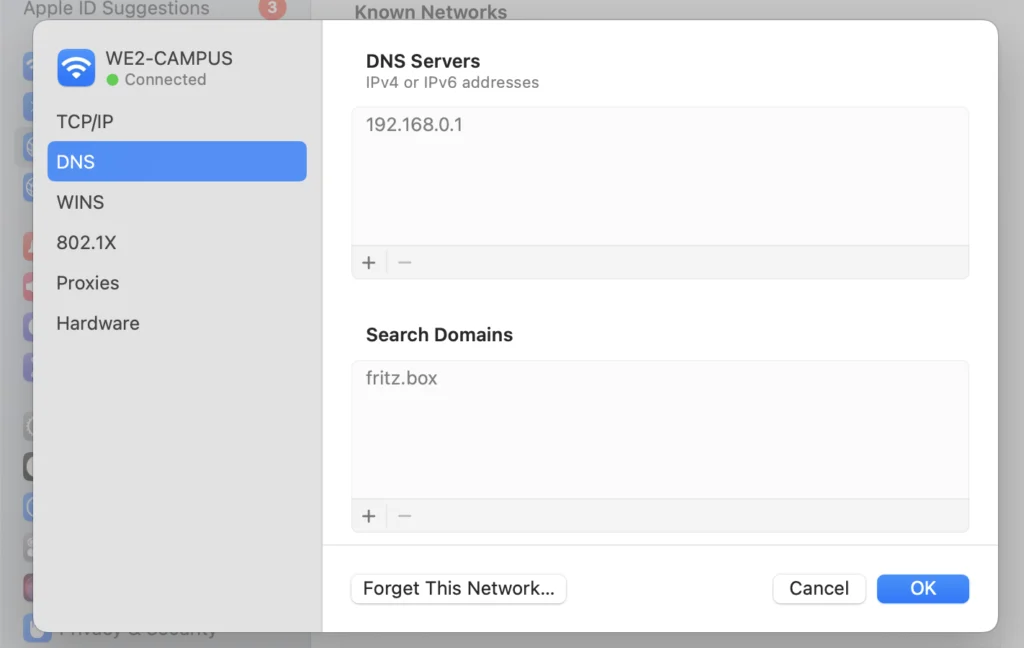
- Click the + button to add a new DNS server.
- Enter your preferred DNS addresses:
Google: 8.8.8.8 and 8.8.4.4
Cloudflare: 1.1.1.1 and 1.0.0.1
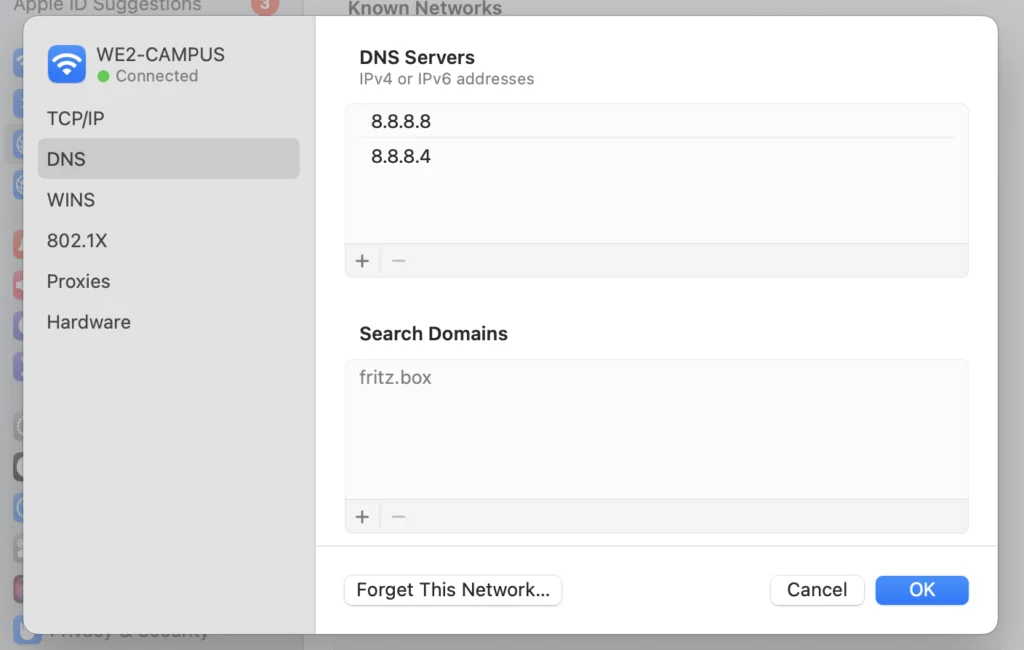
- Remove any old entries if needed (click -).
- Click OK, then Apply to confirm changes.
4. Check and edit hosts file
The hosts file is a local configuration file that manually links domain names (like example.com) to specific IP addresses. If a website is listed here with an incorrect IP or as 127.0.0.1 (loopback), your browser will fail to reach it.
The hosts file on your device can override DNS settings. If a domain is accidentally mapped to the wrong IP address – or blocked entirely – your system may show the DNS_PROBE_FINISHED_NXDOMAIN error when trying to visit it.
How to check the host files on…
Windows
- Press Start, search for Notepad.
- Right-click on Notepad and choose Run as Administrator.
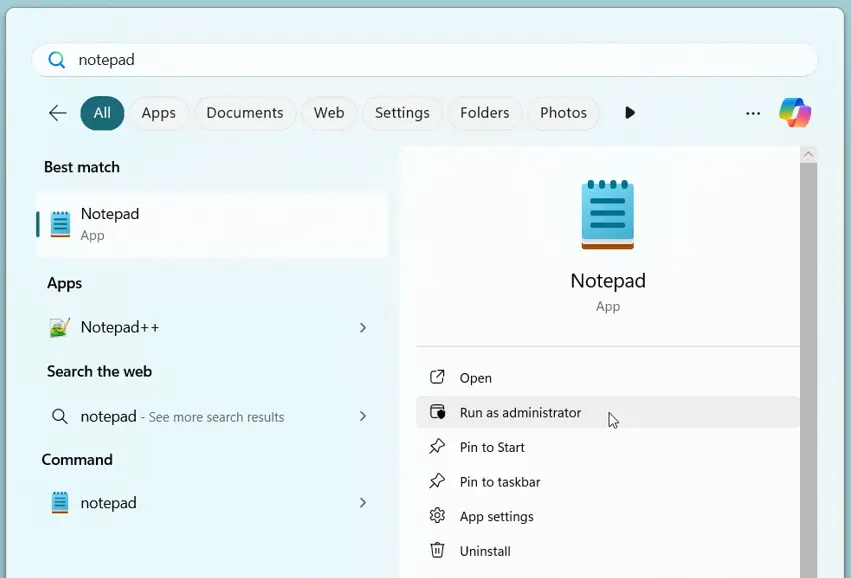
- In Notepad, go to File > Open.
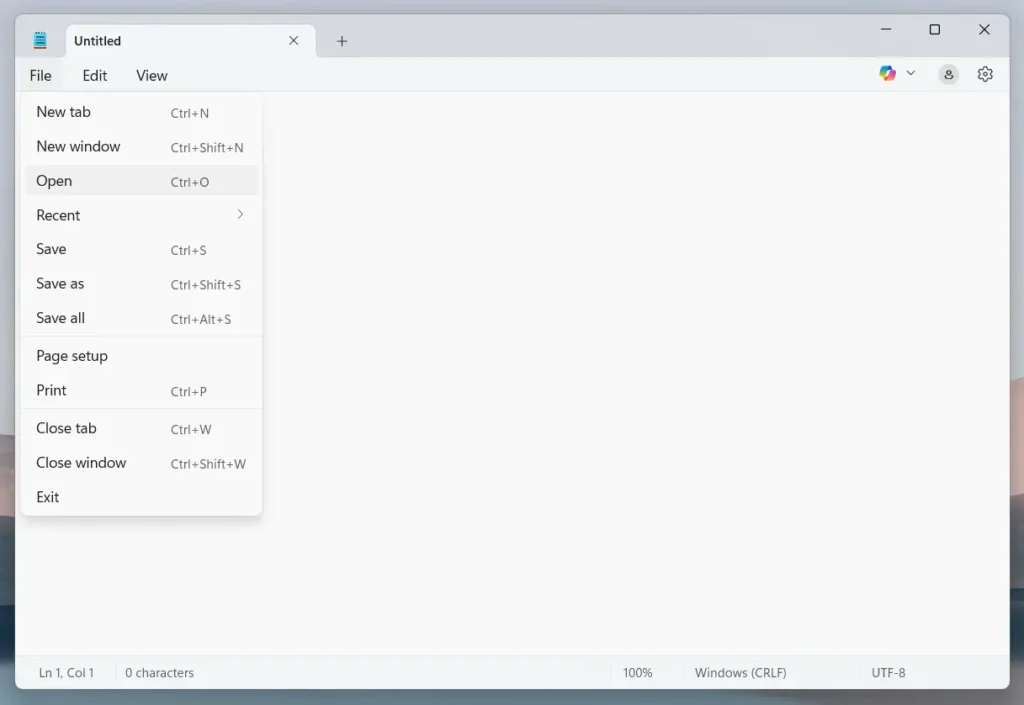
- Navigate to: C:\Windows\System32\drivers\etc\
- In the file picker, change the file type from Text Documents (*.txt) to All Files.
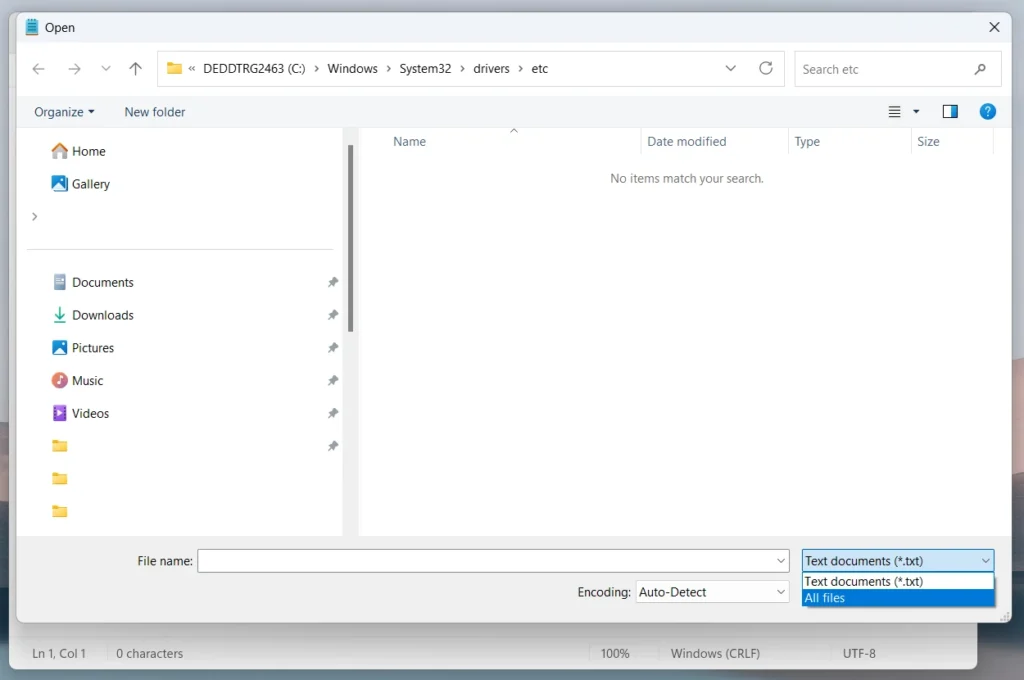
- Open to hosts file.
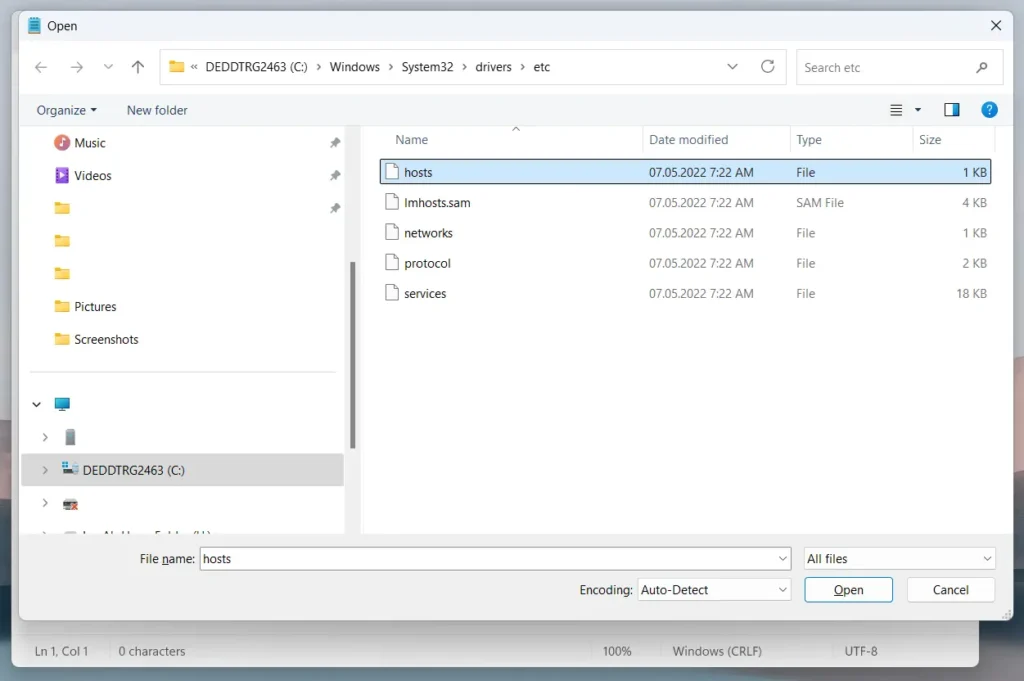
- Look for lines that contain the domain you’re having trouble with. For example:
127.0.0.1 example.com
- Delete or comment out those lines by adding # at the beginning:
#127.0.0.1 example.com
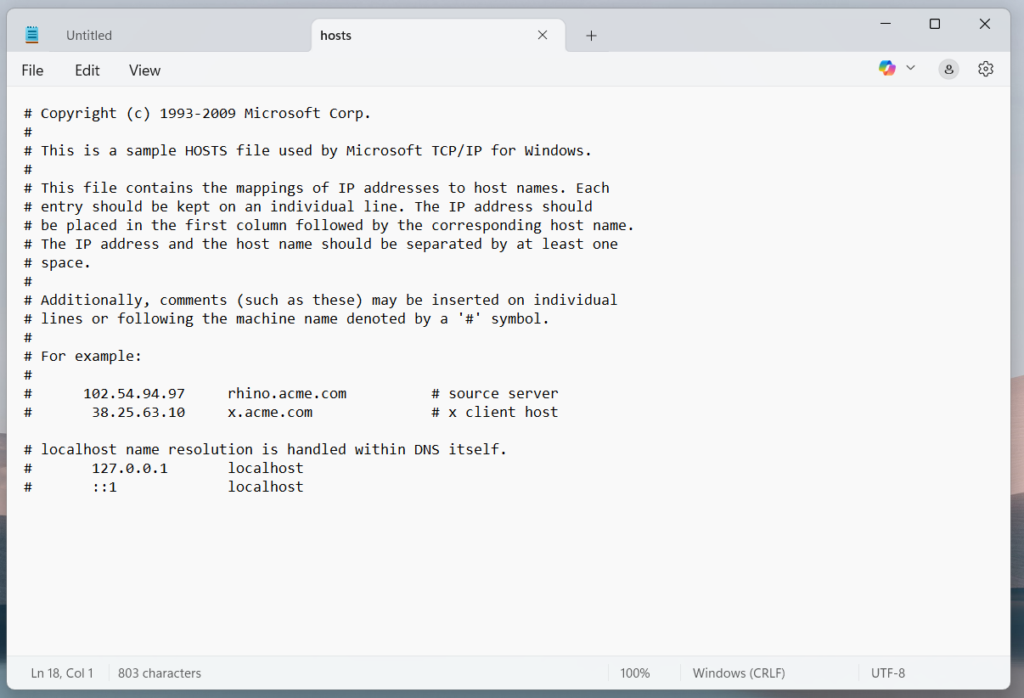
- Save the file (Ctrl+S) and restart your browser.
macOS/Linux
- Open the Terminal.
- Run the following command to open the hosts file in a text editor:
sudo nano /etc/hosts
- Enter your password when prompted.
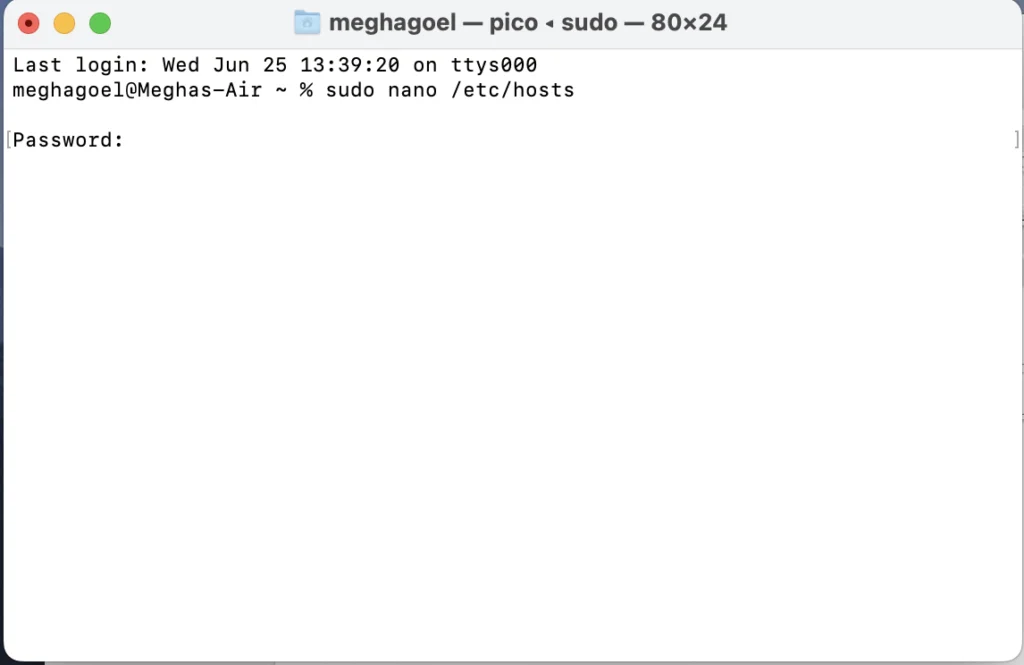
- Look for any entries that reference the domain you’re trying to visit.
- Delete or comment out those lines (add # before them).
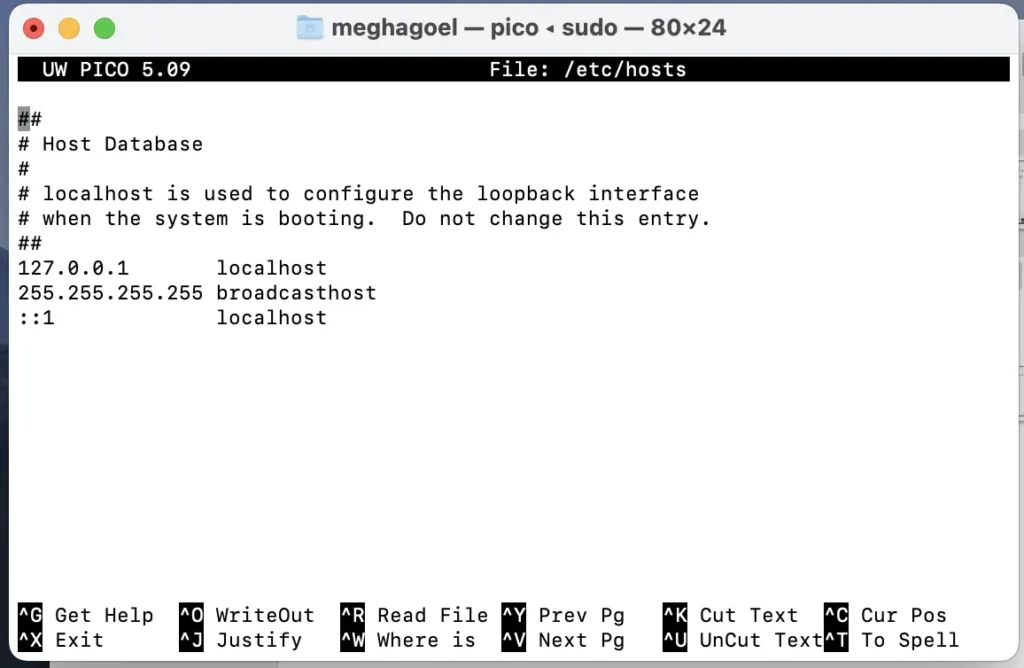
- Press Control + O to save, then Enter, and Control + X to exit.
- Restart your browser to see if the issue is resolved.
Important tip: Always create a backup of your hosts file before making any changes, just in case you need to revert.
5. Disable VPNs, antivirus, or firewalls temporarily
Security tools like VPNs, antivirus software, and firewalls are designed to protect your device, but sometimes they interfere with DNS resolution, causing errors like DNS_PROBE_FINISHED_NXDOMAIN.
These tools may block DNS traffic, reroute it through unreliable servers, or mistakenly flag websites as harmful. If your DNS appears to be malfunctioning, temporarily disabling these tools can help determine whether they’re the source of the issue.
Windows
- Disable VPN:
Exit the VPN app or toggle the connection off from its interface.
- Turn off Antivirus Temporarily:
Right-click the antivirus icon in the system tray and look for an option like “Disable protection” or “Pause protection”.
- Disable Firewall:
- Go to Control Panel > System and Security > Windows Defender Firewall.
- Click Turn Windows Defender Firewall on or off in the left panel.
- Select Turn off Windows Defender Firewall for both private and public networks.
macOS
- Disable VPN
Open System Settings > Network, select the VPN connection, and click Disconnect.
- Turn off Firewall:
- Go to System Settings > Network > Firewall.
- Toggle the Firewall off.
- Disable Antivirus (if installed):
Open the antivirus app and look for an option to pause or disable real-time protection.
Important reminder: Only disable security tools temporarily and for testing purposes. Once you’ve identified the cause, re-enable protection immediately to avoid exposing your device to threats.
6. Restart DNS client service (Windows only)
The DNS Client service in Windows is responsible for caching and processing DNS lookups. If it becomes unresponsive or corrupted, websites may fail to resolve properly, resulting in errors like DNS_PROBE_FINISHED_NXDOMAIN.
Restarting this service can often clear up issues without needing deeper network configuration changes.
Steps to restart the DNS client:
- Press Windows + R to open the Run dialog box.
- Type services.msc and hit Enter.
- In the Services window, scroll down and find DNS Client.
- Right-click on it and choose Restart.
If the Restart option is greyed out (which may happen on some Windows versions), try these alternatives:
- Reboot your system, which restarts the service automatically.
- Or, open Command Prompt as Administrator and run:
net stop dnscache
net start dnscacheMobile fixes (iOS/Android)
If you’re encountering the DNS_PROBE_FINISHED_NXDOMAIN error on a mobile device, these solutions can help you get back online.
1. Reset network settings
Resetting network settings is a powerful fix for mobile DNS issues. But make sure to use it with caution. It deletes all saved network settings. You’ll need to set them up again manually. Make sure you have important credentials (like your Wi-Fi password) handy before proceeding.
What it does:
Resets all network-related settings, including:
- Saved Wi-Fi networks
- Bluetooth pairings
- VPN configurations
- APN (carrier) settings
How to reset network settings in:
iOS:
- Go to Settings > General > Transfer or Reset iPhone > Reset > Reset Network Settings
- Enter your passcode if prompted.
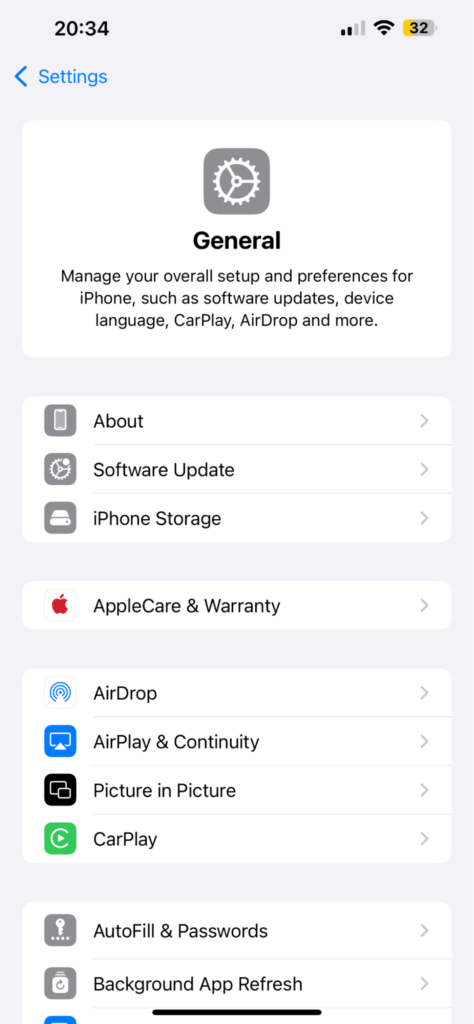
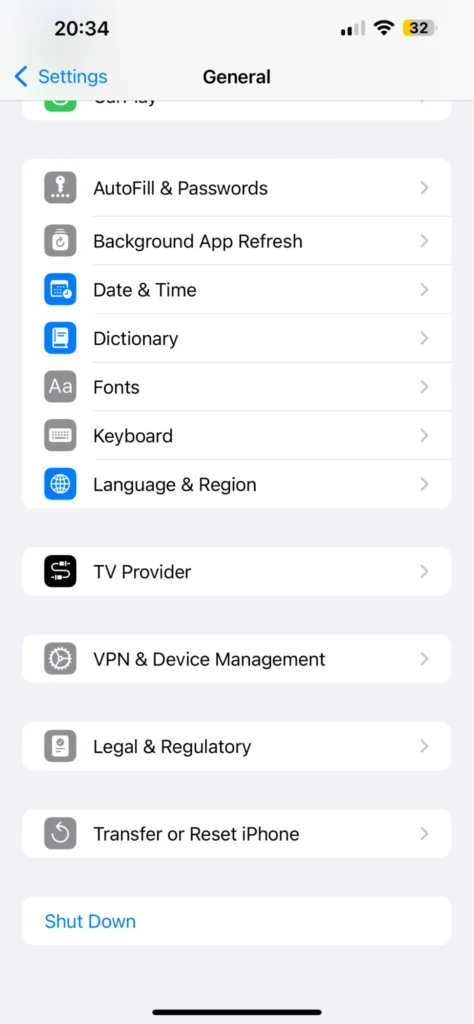
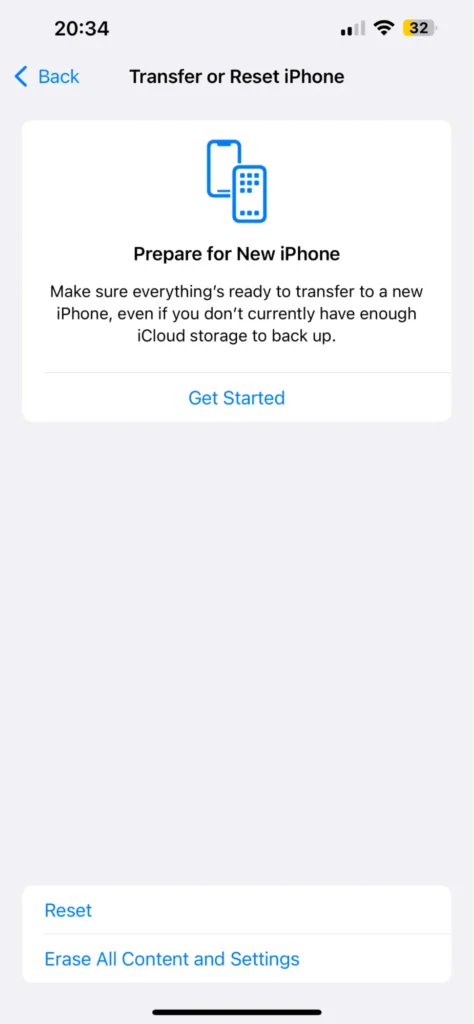
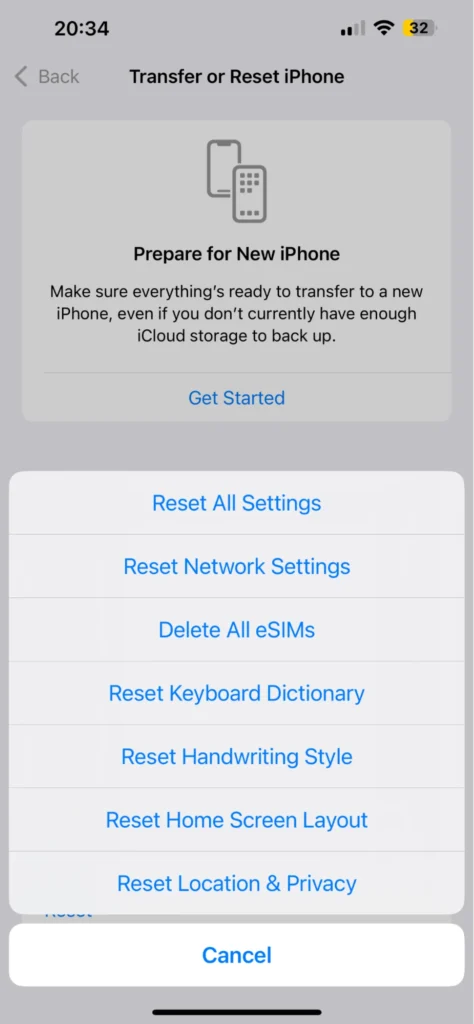
Android (steps may vary by brand):
- Go to Settings > General management > Reset > Reset Wi-Fi, mobile & Bluetooth
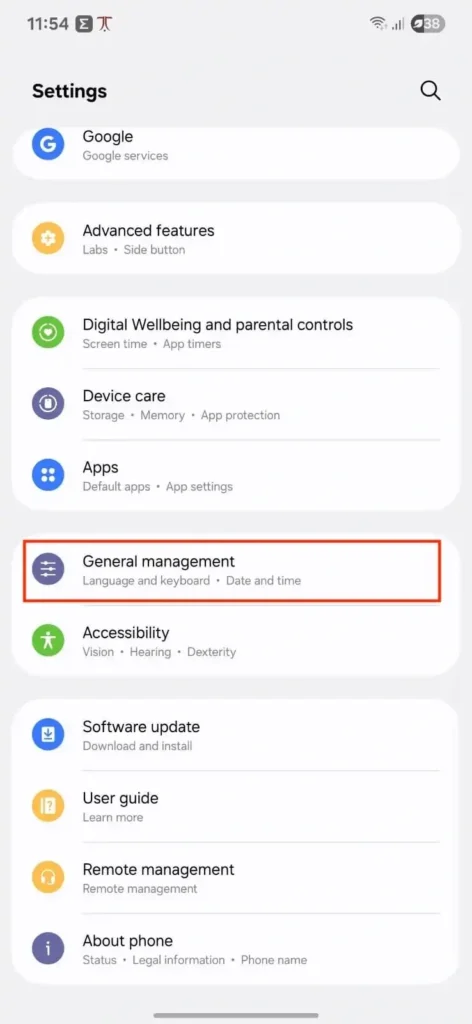
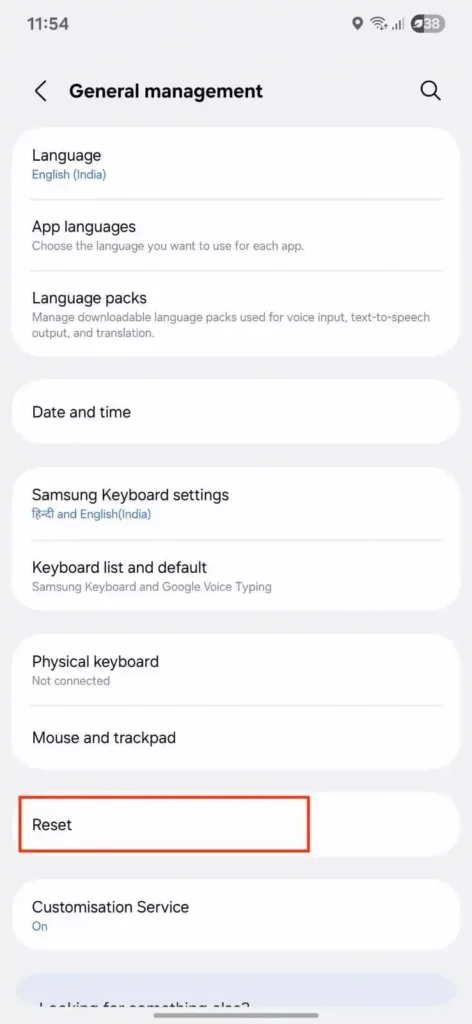

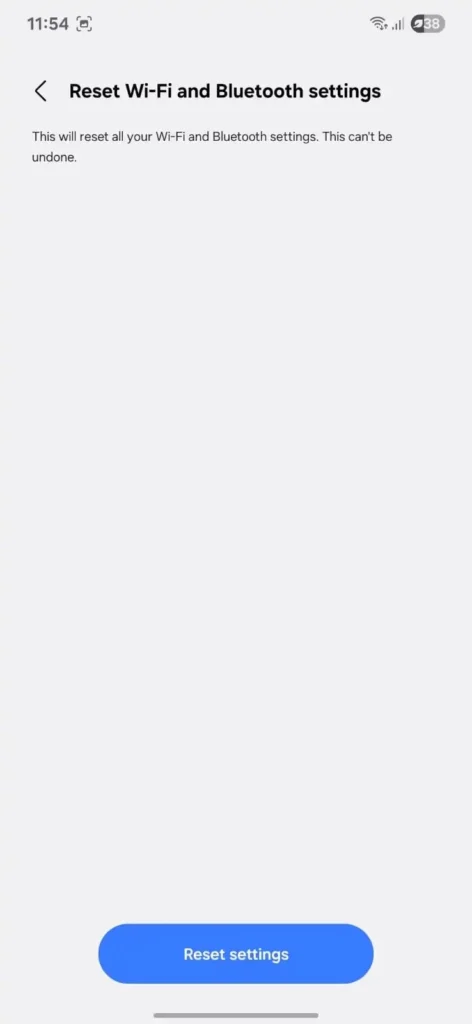
2. Switch to mobile DNS (Google DNS, Cloudflare)
Just like on desktop, switching to a public DNS provider on your phone can often fix DNS resolution issues. Here is how you can do it.
iOS (Wi-Fi only):
- Go to Settings > Wi-Fi
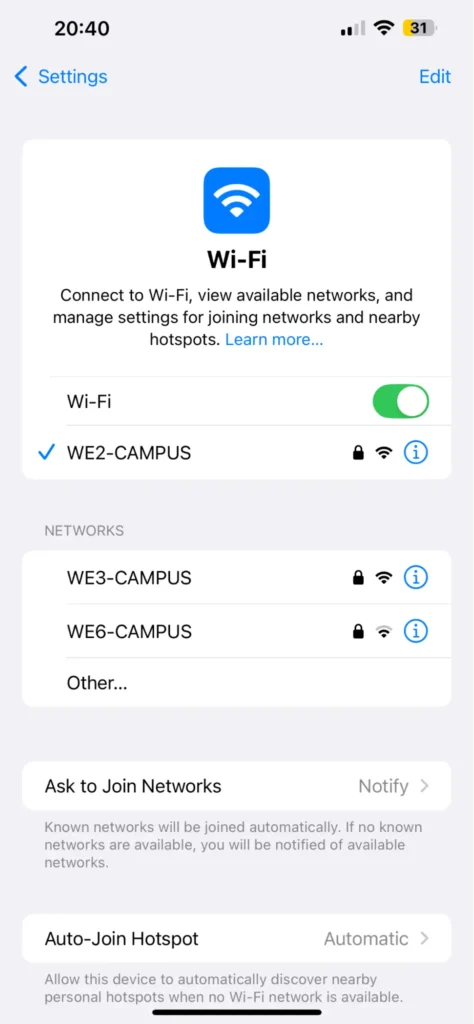
- Tap the “i” next to your network
- Scroll to Configure DNS
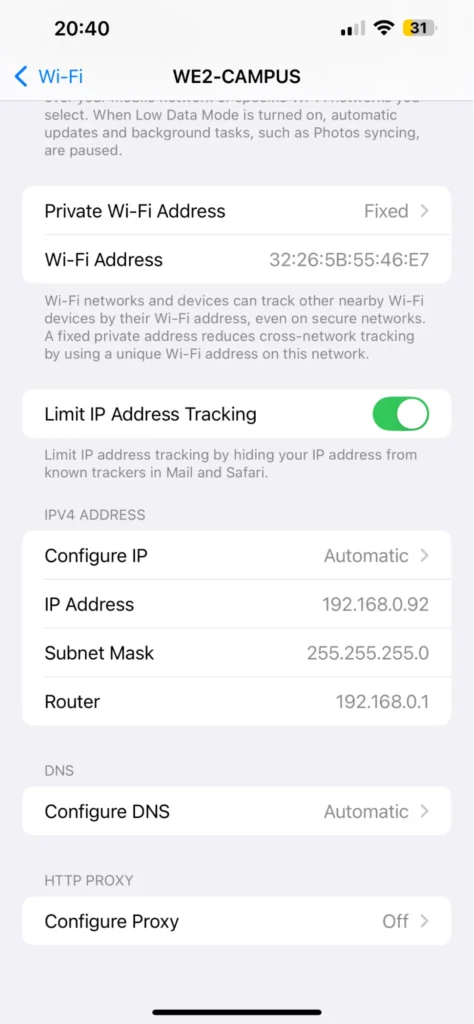
- Select Manual and remove existing entries
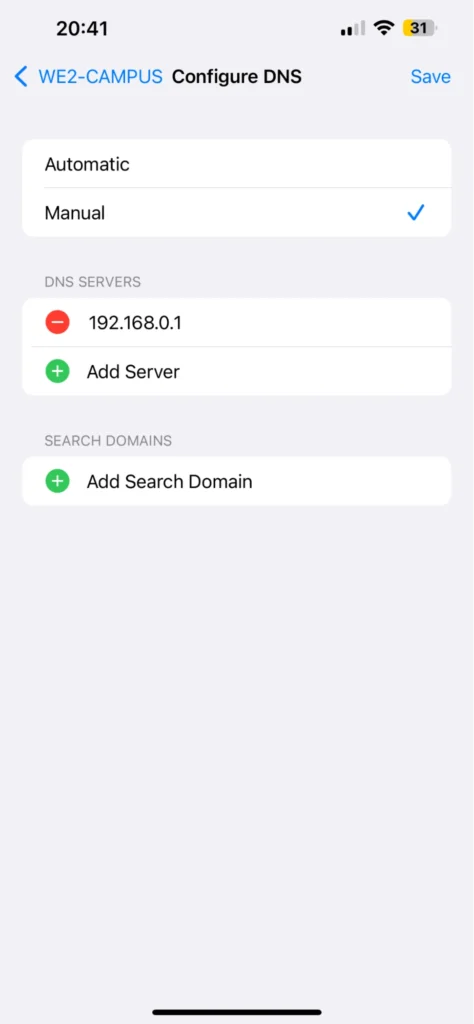
- Add these DNS servers:
- 8.8.8.8
- 8.8.4.4
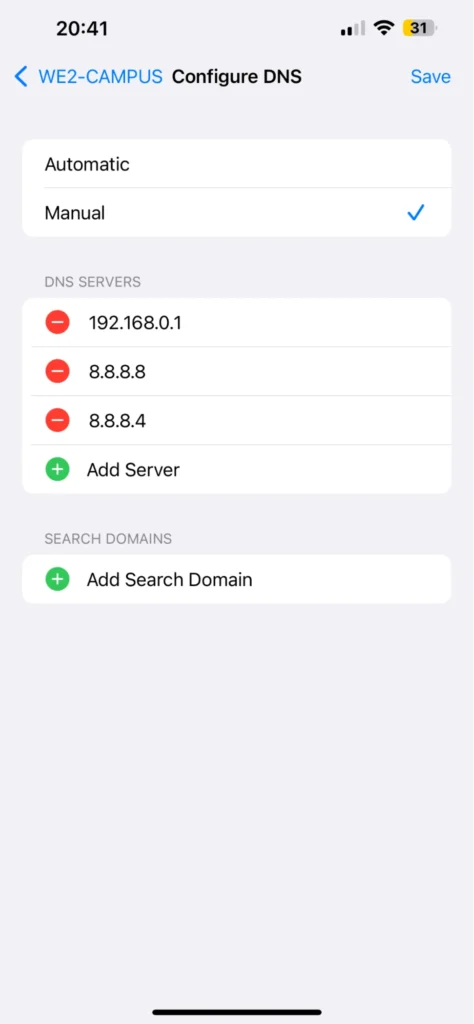
- Tap Save
Android (steps may vary by brand) :
- Go to Settings > Connections > More Connection settings > Private DNS

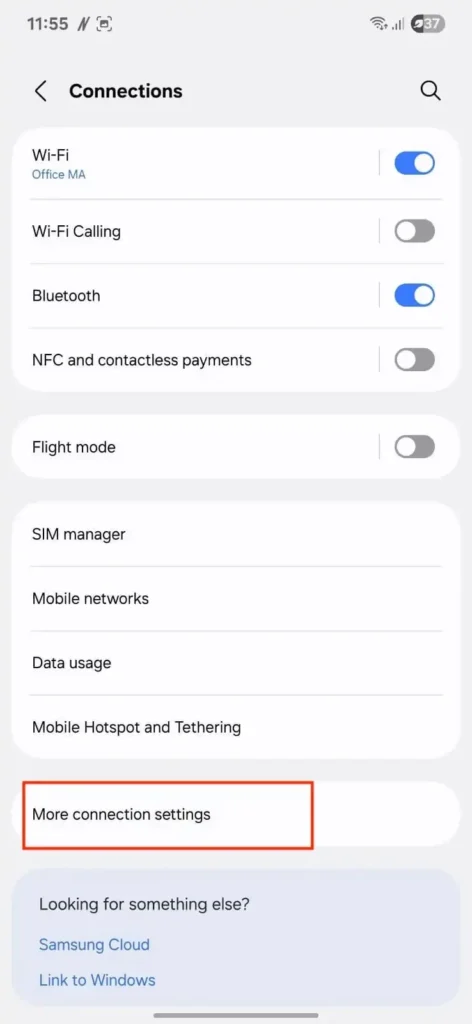
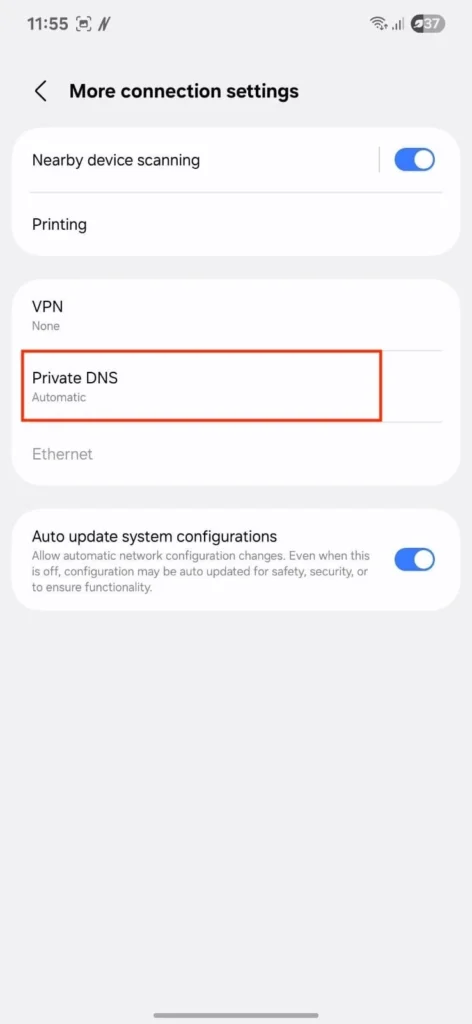
- Choose Private DNS provider hostname
- Enter:
- dns.google (for Google DNS)
- 1dot1dot1dot1.cloudflare-dns.com (for Cloudflare)
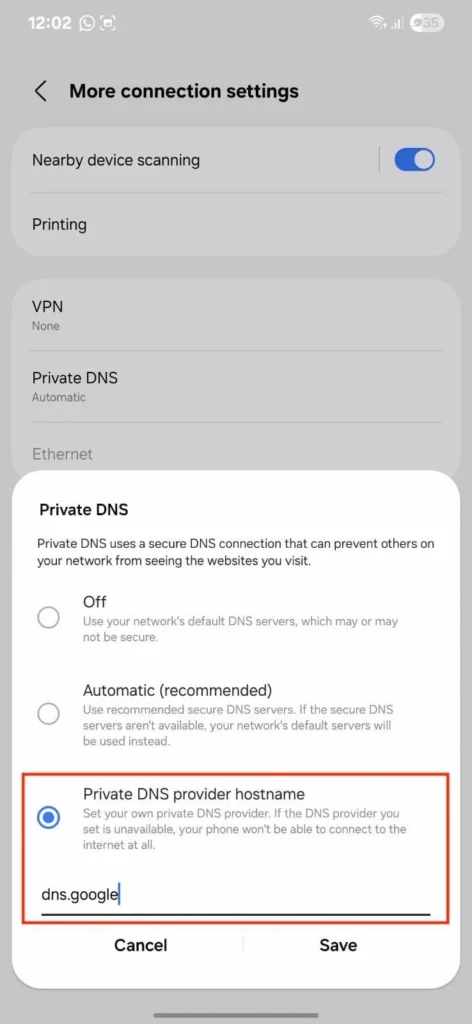
3. Disable VPN or firewall apps
VPNs or firewall apps on mobile can interfere with DNS requests, especially if they route traffic through faulty servers.
What to do:
- Open your VPN or firewall app and disable it temporarily
- Try accessing the website again
If the site loads successfully, the issue may lie with the app’s DNS settings. Consider reconfiguring it or switching to a different tool.
Important tip: Try opening the same website using mobile data instead of Wi-Fi. If it works, your Wi-Fi network may be the issue.
Advanced fixes for persistent issues
1. Use incognito mode or test DNS on another network
Before diving into diagnostics:
- Open the URL in incognito/private mode
- Try from a different Wi-Fi or mobile network
This helps rule out browser caching or network-specific DNS restrictions.
2. Inspect domain DNS configuration (for site owners)
If you own the domain and are seeing DNS_PROBE_FINISHED_NXDOMAIN, your DNS records may be misconfigured or incomplete.
Check for these common issues:
- Missing A or CNAME records – Your domain needs an A record (pointing to an IP) or a CNAME (pointing to another domain).
- Misconfigured nameservers – Ensure your domain registrar is pointing to the correct DNS provider.
- DNS propagation delays – If you’ve recently changed DNS records, it may take up to 48 hours to fully propagate.
- Expired domain – Double-check your domain registration status; expired domains return NXDOMAIN errors.
- DNSSEC issues – If DNSSEC is enabled but improperly set up, it can cause failed lookups.
Use these tools to troubleshoot:
- DNS Checker – View global propagation of DNS records.
Terminal commands (Mac/Linux/Windows WSL):
nslookup yourdomain.com
dig yourdomain.com +short
dig yourdomain.com +dnssecLook for responses like NXDOMAIN, SERVFAIL, or no output at all – those usually point to a misconfiguration.
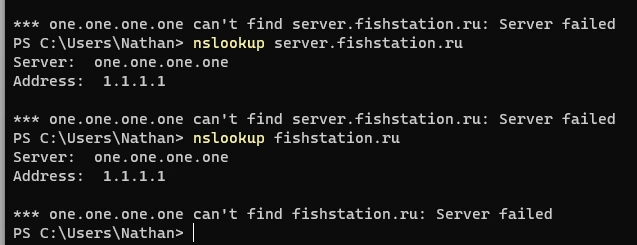
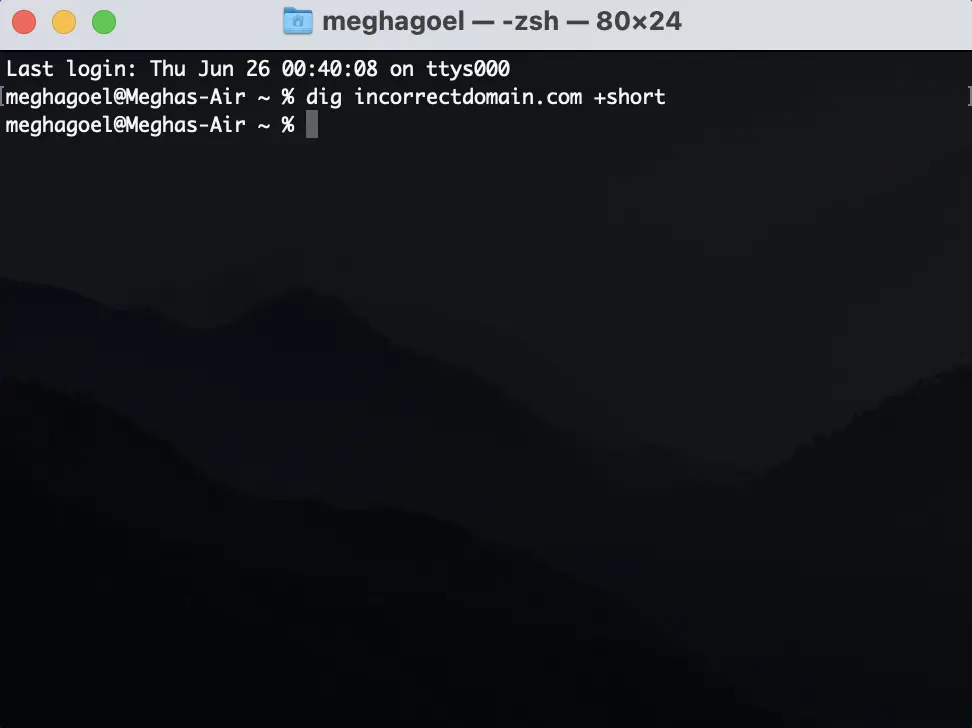
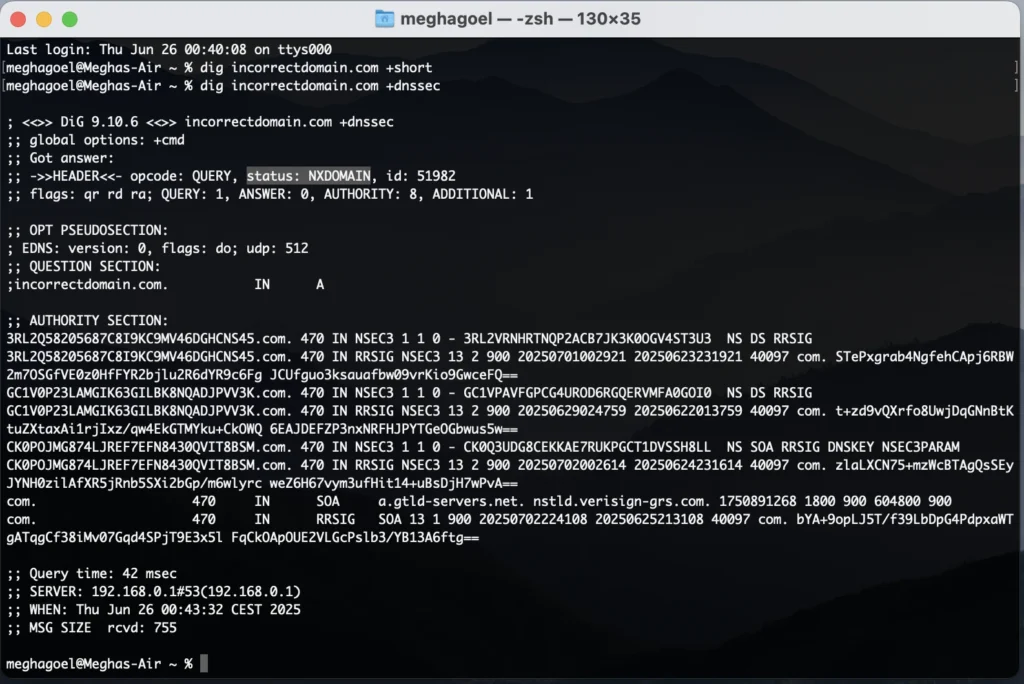
3. Check for DNSSEC misconfigurations
DNSSEC (Domain Name System Security Extensions) adds cryptographic validation to DNS responses, ensuring that the records haven’t been tampered with. While it greatly improves security, misconfigured DNSSEC settings can break DNS resolution entirely, leading to errors like DNS_PROBE_FINISHED_NXDOMAIN or SERVFAIL.
This often happens if:
- The required DS (Delegation Signer) records aren’t set at your domain registrar, or
- Your DNS provider isn’t correctly signing your DNS zone.
In such cases, DNS resolvers may reject otherwise valid queries, making your website appear offline even if the server is functioning.
Use these tools to detect DNSSEC issues:
- Verisign DNSSEC Debugger – Checks the DNSSEC trust chain and highlights misconfigurations.
- Command line:
dig yourdomain.com +dnssec
Look for:
- SERVFAIL status in the response
- Missing or broken RRSIG (signature) records
4. Use packet sniffers (Wireshark) for analysis
For advanced users and network engineers, packet sniffing tools like Wireshark can provide granular insight into where DNS requests are breaking down.
What to look for:
- DNS query packets: Filter by dns in Wireshark to isolate relevant traffic.
- Query failures: Check for SERVFAIL, NXDOMAIN, or no response at all.
- Response delays or timeouts: Indicate DNS resolution is stuck or dropped.
- Incorrect or misrouted responses: May show DNS poisoning, loopbacks, or interference by a VPN/firewall.
Important note: Packet sniffing requires admin access and should only be used on networks you own or have permission to analyze.
How to prevent DNS_PROBE_FINISHED_NXDOMAIN in the future
While DNS errors can be frustrating, the upside is they’re often preventable with a few best practices. Whether you’re a casual user or a website owner, here’s how to reduce the chances of running into this issue again.
1. Keep DNS settings consistent across devices
If you use multiple devices (like a phone, laptop, and tablet), try to keep the DNS settings the same on all of them – especially if you’re using a custom DNS like Google or Cloudflare. This makes troubleshooting easier and avoids conflicts when switching between networks.
2. Avoid unreliable VPN or antivirus tools
Many free or poorly maintained VPNs and antivirus apps can interfere with DNS resolution. If you must use them, opt for trusted providers and make sure they offer DNS leak protection and compatibility with public DNS servers.
3. Set DNS manually to stable providers
Rather than relying on your ISP’s often slow or unstable DNS servers, manually configure your devices to use a reliable third-party DNS service. These providers are faster, more secure, and less prone to outages. Here’s a quick comparison of popular DNS providers:
| Provider | Performance | Privacy | Parental/Security filtering | Best for |
| Google DNS | Very fast | Logs minimal data (anonymized after 24–48 hrs) | No | General-purpose, wide compatibility |
| Cloudfare DNS | Extremely fast | Strong no-logs policy | No (but available via 1.1.1.3) | Privacy-focused users, fast browsing |
| OpenDNS | Fast | Logs for custom settings, optional account | Custom filtering available | Families, businesses needing content control |
4. Monitor domain expiration if you own the site
If you manage a website, ensure your domain name is renewed on time. Set up automatic renewal and monitor expiration dates to prevent your site from disappearing due to a lapsed registration.
Final thoughts
The DNS_PROBE_FINISHED_NXDOMAIN error might seem alarming, but it’s a common and fixable problem. In most cases, simple steps like restarting your browser or flushing the DNS cache are enough to get things working again.
Here’s a quick recap of how you can resolve this error:
- Reboot your computer, browser, and router.
- Try a different browser or device to isolate the issue.
- Switch to a reliable DNS provider like Google (8.8.8.8) or Cloudflare (1.1.1.1).
- Turn off VPNs, antivirus, or firewall apps to check if they’re blocking DNS traffic.
- Flush your DNS cache and release/renew your IP address. On mobile, reset network settings.
- If you’re a site owner, inspect your domain’s DNS records and check for DNSSEC misconfigurations.
- Use advanced tools like dig, nslookup, or Wireshark for deeper diagnosis if the issue persists.
With a bit of troubleshooting, you’ll likely be back online in no time. If the problem continues, consider reaching out to your ISP or DNS provider for additional support.
Try UptimeRobot’s new DNS monitoring feature to get notified the moment a DNS issue happens.
Not an UptimeRobot member yet? With our free plan, you can get 50 monitors with 5 minute checks – no credit card required.
FAQ
-
Not necessarily. You might see this error if your internet connection is completely down—since your device won’t be able to reach any DNS server. But it can also appear even when you’re online, if your device is having trouble resolving the website’s domain name due to a DNS issue.
To resolve this, visit a few other websites. If they load, your internet is likely working, and the issue is isolated to DNS settings or the specific site you’re trying to reach.
-
Possibly, yes. You might encounter the DNS_PROBE_FINISHED_NXDOMAIN error if your ISP’s DNS servers are temporarily down, slow, or misconfigured. Switching to a public DNS provider like Google (8.8.8.8) or Cloudflare (1.1.1.1) can help bypass these ISP-related DNS issues.
-
No, it’s not a virus. This error simply means your device is having trouble connecting to a DNS server to resolve a website’s domain name. It’s a network configuration issue, not a sign of malware.