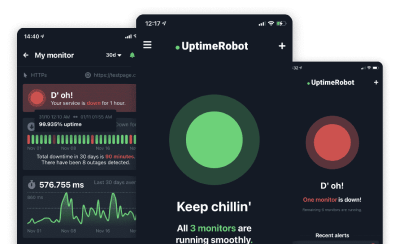SSL certificates create (secure sockets layer) an encrypted connection between a web server and a user’s browser.
This encryption keeps data transmissions private and secure, making it a must-have for protecting sensitive information like passwords, credit card numbers, and other personal details.
However, when there’s an issue with the SSL certificate, users can encounter errors both disrupt this secure connection and hint at potential security risks.
For website owners, knowing and fixing these errors as soon as possible is a major part of maintaining site integrity and user trust.
Whether you’re looking to troubleshoot an error you’ve encountered or aiming to prevent potential issues before they arise, this guide is your one-stop resource for navigating the complexities of SSL certificates and ensuring a secure, uninterrupted web experience.
What is an SSL error?
An SSL error is an issue that occurs when a browser is unable to establish a secure connection with a website due to problems with the website’s SSL certificate, such as it being expired, invalid, or improperly configured.
How to fix SSL certificate errors
Fixing SSL certificate errors typically involves a combination of checking your certificate configuration, checking that it’s up to date, and verifying your server settings are correct. Below are general troubleshooting steps that can help resolve SSL certificate errors:
- Check SSL certificate validity:
Make sure your SSL certificate hasn’t expired. If it has, you’ll need to renew it with your Certificate Authority (CA).
If your certificate has been revoked, obtain a new one from a trusted CA.
- Verify domain names:
See that the SSL certificate covers all domain names (with and without “www”) and subdomains. For wildcard certificates, check if the correct subdomains are included.
- Ensure proper installation:
Check that the SSL certificate and any intermediate certificates are installed correctly on your server. Use tools like SSL Labs’ SSL Test to check for configuration issues.
- Update SSL/TLS protocols:
Make sure your server supports the latest SSL/TLS protocols (like TLS 1.2 or 1.3). Outdated versions (like SSL 3.0 or TLS 1.0) can trigger errors and should be disabled.
- Check server configuration:
Verify that your server settings support SSL certificates. This includes enabling support for modern cipher suites and configuring the server to handle SSL connections correctly.
- Fix browser and system settings:
Sometimes, the problem can be on the client side. Instruct users to update their browser, clear cache, or verify system settings like date and time, which can affect SSL connections.
- Review certificate chain:
Check to see that your SSL certificate chain is complete, including the root and intermediate certificates. Missing links in the chain can trigger SSL errors on some browsers.
- Use automated monitoring tools:
Use SSL monitoring services like UptimeRobot to keep track of certificate status, expiration dates, and potential issues in real-time. Automated alerts help you stay ahead of potential problems.
SSL certificate errors
SSL certificate errors can be a major roadblock in the seamless interaction we expect from the web.
They pop up when there’s a glitch in the secure connection between your browser and a website, signaling potential security risks or misconfigurations.
TIP: Get alerted immediately when there’s an SSL error on your website.
From the unsettling “Your connection is not private” warning to more cryptic messages about revoked certificates or protocol mismatches, these errors can confuse users and webmasters alike.
Here are some of the most common SSL certificate errors, what triggers these errors, and what solutions you can implement to get you back on track to a secure, uninterrupted web experience.
SSL certificate not trusted error (”Your connection is not private”)
This error occurs when your browser cannot verify the SSL certificate’s authenticity, essentially doubting the website’s security and confidentiality.
Several factors can trigger this error, including an expired certificate, a certificate issued by an unrecognized CA, or a mismatch between the certificate and the domain name.
Solutions:
- Check the certificate’s validity to make sure the SSL certificate hasn’t expired. Website owners need to renew their certificates regularly to avoid this issue.
- Use a trusted certificate authority: Browsers have a pre-installed list of trusted CAs, and certificates issued by unknown authorities will trigger this error.
- Ensure correct certificate installation: Improperly installed certificates can cause this error. Website owners should verify the certificate installation process was completed correctly, ensuring all certificates, including intermediate certificates, are correctly installed.
- Update your browser: Older versions of browsers might not recognize newer CAs or updated security standards.
- Check your computer’s date and time: An incorrect system date and time can lead to SSL certificate errors.
Name Mismatch Error
The Name Mismatch Error comes up when the domain name listed on the SSL certificate does not match the domain name that the user is attempting to visit.
This discrepancy raises a red flag for the browser, which then questions the legitimacy of the website’s identity, potentially exposing users to a man-in-the-middle attack or other security threats. Essentially, the browser is being cautious, ensuring you’re connecting to a genuine site and not a fraudulent one.
Solutions:
- Verify the domain name: Website owners should first check the SSL certificate to confirm that the correct domain name is listed. If your site can be accessed both with and without the ‘www’ prefix (for example, www.example.com and example.com), your SSL certificate should cover both versions. Certificates that cover multiple subdomains need to be specifically configured as wildcard certificates (e.g., *.example.com) or include multiple domain and subdomain names.
- Update the SSL certificate: If the domain name on the certificate is incorrect, the only solution is to obtain a new SSL certificate that accurately reflects the domain name users will use to access the site.
- Configure the server for the correct domain: Sometimes, the server might be configured to serve the same content across multiple domains, but the SSL certificate only covers one domain. Configuring the server to redirect all traffic to the domain name specified on the SSL certificate can resolve this issue.
- Use Server Name Indication (SNI): For servers hosting multiple domains, SNI allows each domain to present its own SSL certificate, even if they share the same IP address. Ensure your server is configured to use SNI correctly.
SSL Certificate Revoked Error
The SSL Certificate Revoked Error is a critical security warning indicating that the SSL certificate the website is using has been invalidated by the issuing CA before its expiration date.
This can happen for several reasons, such as the certificate being compromised, the website no longer being considered secure, or the certificate being issued in error.
When a certificate is revoked, it’s a sign that the secure connection cannot be trusted, and browsers will prevent users from accessing the site to protect their privacy and security.
Solutions:
- Check certificate status: Website owners should immediately verify the revocation status of their SSL certificate through tools provided by their CA or through online SSL checking services.
- Obtain a new SSL certificate: If the certificate has been revoked, the only solution is to obtain a new SSL certificate from a trusted CA. Before reissuing, it’s essential to address any security issues or compliance failures that led to the revocation to prevent future occurrences.
- Use certificate transparency logs: Enabling Certificate Transparency for your new certificate can help monitor and quickly identify if a certificate is mistakenly or maliciously revoked, providing an extra layer of security and trustworthiness.
- Update Certificate Revocation Lists (CRLs) and OCSP: Ensure your server correctly handles Certificate Revocation Lists and Online Certificate Status Protocol (OCSP) stapling. This not only improves the security but also the performance of SSL connections to your site.
- Regularly monitor your certificates: Implement a regular monitoring process for your certificates’ status. Early detection of potential issues can prevent revocation and the associated downtime and security risks.
Generic SSL Protocol Error
A Generic SSL Protocol Error is a broad notification that indicates a problem with establishing a secure connection between the user’s browser and the website’s server.
This error can stem from a variety of issues, ranging from outdated SSL protocols or cipher suites, and server misconfigurations, to compatibility problems between the server and client.
Unlike more specific SSL errors, this one doesn’t pinpoint the exact cause, making it puzzling for both users and website administrators.
Solutions:
- Update server SSL/TLS protocols: Website owners should ensure their servers are configured to use the latest versions of SSL/TLS protocols, such as TLS 1.2 or TLS 1.3. Older versions like SSL 3.0 and TLS 1.0 are outdated and more vulnerable to attacks, and their use can trigger this error.
- Review server configuration: Check your server’s SSL configuration for any incorrect settings. Tools like SSL Labs’ SSL Test can help evaluate your server’s SSL/TLS setup and identify potential issues that could lead to generic SSL protocol errors.
- Ensure compatibility: Make sure your server’s configuration is compatible with a wide range of browsers and devices, especially if you’re targeting a broad audience. This includes configuring the server to support a variety of cipher suites and fallback protocols.
- Renew or replace SSL certificates: An expired, invalid, or improperly installed SSL certificate can cause generic SSL errors. Verify your certificate’s validity, ensure it’s correctly installed, and renew or replace it if necessary.
- Consult logs and documentation: Server logs and browser error details can provide clues about the underlying cause of a generic SSL protocol error. Consult these resources for any specific error codes or messages that can guide your troubleshooting efforts.
Mixed Content Error
A Mixed Content Error arises when a secure webpage (loaded over HTTPS) contains elements (such as images, videos, stylesheets, and scripts) that are loaded over an insecure HTTP connection.
This creates a security risk as the unsecured elements can potentially be tampered with or intercepted, undermining the security of the entire webpage.
Browsers highlight this issue to users by displaying warnings or blocking the mixed content altogether, which can affect the functionality and user trust in a website.
Solutions:
- Identify mixed content: Use tools like the browser’s developer console to identify the specific elements that are causing the mixed content error. These tools will list the resources loaded over HTTP.
- Update content links: Manually check your webpage’s source code and update all HTTP links to HTTPS. This includes links to images, scripts, iframes, and any externally hosted resources.
- Ensure absolute URLs use HTTPS: When linking to external resources or within your site, use absolute URLs that begin with https://. This ensures that the resources are always requested securely.
- Configure server to redirect HTTP to HTTPS: Implement server-side redirects from HTTP to HTTPS for all requests. This measure automatically upgrades all requests to secure connections, preventing mixed content issues.
- Use Content Security Policy (CSP): Implement a Content Security Policy header to help detect and mitigate mixed content. A CSP can be configured to upgrade insecure requests automatically or report mixed content issues for further action.
- Check third-party resources: Ensure that any third-party resources embedded in your site support HTTPS and update their URLs accordingly. If a resource does not support HTTPS, consider replacing it with a secure alternative.
Other SSL certificate errors
While the spotlight often shines on the most common SSL certificate errors, there’s a world of less familiar, yet equally critical errors that deserve our attention.
From encryption mismatches to legacy issues that stubbornly persist, understanding these errors is vital.
Exploring these hidden SSL hurdles and arming yourself with the tools to overcome them is essential for maintaining a secure and trustworthy online environment.
ERR_SSL_VERSION_INTERFERENCE
Explanation: This error occurs due to a conflict between the SSL version the server uses and what the browser supports.
Possible Fixes: Try disabling TLS 1.3 in your browser settings, or update your server to support TLS 1.3.
ERR_SSL_PINNED_KEY_NOT_IN_CERT_CHAIN
Explanation: Indicates the server’s certificate chain does not include the pinned public key.
Possible fixes: Ensure the server’s certificate chain includes the correct pinned public key.
NET::ERR_CERT_WEAK_SIGNATURE_ALGORITHM
Explanation: Indicates the server’s certificate chain does not include the pinned public key.
Possible fixes: Ensure the server’s certificate chain includes the correct pinned public key.
SSL_ERROR_NO_CYPHER_OVERLAP
Explanation: This error occurs when the client and server lack compatible encryption algorithms.
Possible fixes: Check to see that both client and server support common ciphers, and update their configurations to include a wider range of encryption protocols.
SSL_ERROR_RX_RECORD_TOO_LONG
Explanation: This means there is a server-side misconfiguration during the SSL handshake.
Possible fixes: Verify the server’s SSL/TLS configuration and its SSL certificate, and make sure the right SSL port is used.
SSL_ERROR_SYSCALL
Explanation: A syscall error usually signifies a network issue or server-side problem during the SSL handshake.
Possible fixes: Check the network stability and server configurations, and review server logs for detailed error messages.
SSL_ERROR_BAD_CERT_DOMAIN
Explanation: The SSL certificate’s domain does not match the domain in the browser address bar.
Possible fixes: Check that the certificate is issued for the correct domain. Use a wildcard or SAN certificate for multiple domains.
SSL_ERROR_INTERNAL_ERROR_ALERT
Explanation: This generic error means there is an internal server issue that has happened during the SSL handshake.
Possible fixes: Check server logs for specific error messages, and double-check to see if the server’s SSL configuration is correct, and that the certificate is valid.
SSL_ERROR_31
Explanation: This is another generic error that can arise from various issues, including network problems or outdated software.
Possible fixes: Update both client and server software and ensure proper network configurations.
SSL_ERROR_61
Explanation: This error occurs when the server’s SSL certificate is not trusted by the client.
Possible fixes: Update the client’s CA certificates, or obtain a certificate from a recognized certificate authority.
SSL_CERTIFICATE_PROBLEM_UNABLE_TO_GET_LOCAL_ISSUER_CERTIFICATE
Explanation: Seeing this error means there is an incomplete certificate chain, making it impossible for the client to verify the SSL certificate.
Possible fixes: Ensure the server provides the full certificate chain, including intermediate certificates.
SSL_ERROR_UNABLE_TO_VERIFY_THE_FIRST_CERTIFICATE
Explanation: This error happens when the client can’t verify the server’s root certificate.
Possible fixes: Add the correct root certificate to the client’s trusted store.
SSL_PROTOCOL_ERROR
Explanation: This means a protocol mismatch between the client and server.
Possible fixes: Update both client and server to support modern SSL/TLS protocols, like TLS 1.2 or 1.3.
SSL_HANDSHAKE_ERROR or SSL_HANDSHAKE_FAILURE_ALERT
Explanation: SSL handshake between client and server has failed.
Possible fixes: Review and ensure compatibility of configurations on both client and server sides, or check for issues with certificates and network connectivity.
ERR_CERT_SYMANTEC_LEGACY
Explanation: This error occurs with certificates issued by Symantec before June 1, 2016, as they are no longer trusted by modern browsers.Possible fix: Website owners need to replace legacy Symantec certificates with new certificates from a trusted CA.
Fixing SSL errors usually involves checking configurations on both the client (your browser) and the server hosting the website. Sometimes, simply updating your browser or the server’s SSL/TLS certificate resolves the issue.
In more complex cases, digging into server settings or consulting with IT professionals might be necessary.
| Error Name | Explanation |
| ERR_SSL_VERSION_INTERFERENCE | This error occurs due to a conflict between the SSL version the server uses and what the browser supports. |
| ERR_SSL_PINNED_KEY_NOT_IN_CERT_CHAIN | Indicates the server’s certificate chain does not include the pinned public key. |
| NET::ERR_CERT_WEAK_SIGNATURE_ALGORITHM | This error pops up when the certificate uses a weak signature algorithm that’s not secure enough. |
| NET::ERR_CERT_AUTHORITY_INVALID | The certificate authority (CA) that issued the SSL certificate is not trusted by the browser. |
| NET::ERR_CERT_DATE_INVALID | The SSL certificate is either not yet valid or has expired. |
| NET::ERR_CERT_SYMANTEC_LEGACY | Certificates issued by Symantec before June 1, 2016, are no longer trusted. |
| ERR_CERT_COMMON_NAME_INVALID | The common name (CN) of the certificate does not match the requested host name. |
| NET::ERR_CERTIFICATE_TRANSPARENCY_REQUIRED | The certificate does not meet Chrome’s transparency requirements. |
| SEC_ERROR_UNKNOWN_ISSUER | The browser does not recognize the issuer of the certificate. |
| SSL_ERROR_RX_RECORD_TOO_LONG | This error typically means that the server is not properly configured for SSL. |
| ERR_SSL_BAD_RECORD_MAC_ALERT | This alert is often caused by a record that could not be decrypted properly. |
| SSL_ERROR_NO_CYPHER_OVERLAP | No common encryption algorithm(s) between the client and server. |
How to check your SSL certificate for errors
Manually checking your SSL certificate is a straightforward process that can help catch errors and inconsistencies before they affect your users.
To start, you can visit your website using a web browser and click on the padlock icon in the address bar. This action brings up details about the site’s SSL certificate.
However, this manual approach can be time-consuming and might not catch every issue, especially for websites with multiple pages or subdomains, where each might use different certificates or configurations.
For a more thorough inspection, consider using online SSL checking tools that provide detailed reports about your certificate’s status, expiration date, and any potential misconfigurations or vulnerabilities.
Conclusion
By integrating SSL monitoring tools like UptimeRobot into your website’s HTTPS monitoring setup, you can receive immediate alerts for any SSL-related errors.
This easy practice keeps you updated on important issues like certificate expiration, domain mismatches, outdated protocols, and approaching renewal deadlines.
Staying vigilant with SSL monitoring and addressing potential errors promptly is a major part of maintaining a secure, trustworthy website that protects both your users and your reputation.