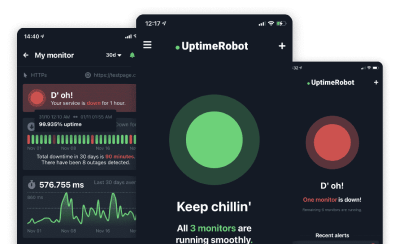If you want to maintain a positive user experience, generate more traffic, and safeguard your revenue, you need to keep your WordPress site online and functional at all times.
In this ultimate guide to WordPress uptime monitoring, we’ll take a look at the best tools, the setup process, key features, and the impact uptime has on SEO.
What is WordPress uptime monitoring and why does it matter?
Uptime monitoring refers to the process of tracking the availability of your website. Uptime monitoring tools check your site at regular intervals to make sure it’s functioning properly. If there is any downtime, you are immediately alerted, so you can take action and restore your site as quickly as possible.
The main benefits of uptime monitoring include:
- Improved User Experience: Users expect websites to load quickly and be available around the clock. If your site goes down, visitors will likely leave and may not return.
- SEO Impact: Search engines like Google factor uptime into their ranking algorithms. Downtime can lead to lower rankings in search results, which impacts organic traffic.
- Revenue Protection: For e-commerce sites, downtime means lost sales. Uptime monitoring helps prevent revenue loss by minimizing downtime.
Why website uptime monitoring is critical
When your website is down, the immediate effect is often a poor user experience. Visitors who try to access your site may be met with error messages, slow loading times, or an entirely offline page.
This disruption not only impacts the potential for immediate sales or engagement but also undermines long-term customer trust. The user experience is one of the most crucial factors in online business success, and consistent downtime directly tarnishes that experience.
Extended periods of unavailability can have severe consequences for your revenue and SEO rankings. For e-commerce sites, the financial losses can add up quickly as potential customers are unable to make purchases. Additionally, if a site goes offline during peak hours or critical times (such as sales or promotions), the loss is even greater.
As visitors continuously attempt to access an unavailable site, they may not return, especially if the downtime is frequent. This results in a higher bounce rate, which, in turn, signals to search engines that your site is unreliable or not user-friendly.
The impact on SEO rankings is another critical factor to consider. Search engines like Google prioritize fast and reliable websites. If your site frequently experiences downtime, it can affect how search engines crawl and index your content. Google’s crawlers need to access your website regularly to index pages and update search rankings. If your site is down when these bots try to visit, they are unable to index your pages, which can prevent your new content from appearing in search results.
Frequent downtime can lead to a reduced crawl frequency, meaning Google will crawl your site less often, impacting your rankings over time. If bots can’t crawl your pages, they won’t have an accurate view of your site’s content, which ultimately hurts your visibility in search results.
Bounce rates, too, play a role here: when users land on a site that isn’t functioning properly, they quickly leave. This behavior is tracked by search engines and signals to them that users are not finding the content they expect. Over time, this can lead to a drop in your website’s SEO rankings.
Key features of effective uptime monitoring tools
An effective monitoring tool does more than just detect downtime — it helps you stay ahead of potential issues, improve site performance, and ultimately, protect your business and SEO standing.
Here are some key features that you should prioritize when selecting an uptime monitoring solution for your WordPress site.
1. Real-time Alerts
A good uptime monitoring tool will send you real-time alerts whenever your site experiences issues, such as going offline, slow loading times, or specific error messages (e.g., 500 server errors or 404 pages).
These alerts can come in various forms, including email, SMS, or even direct messages to services like Slack or Telegram, depending on your preferences.
With immediate awareness, you can prevent a short-term glitch from turning into a significant issue that affects both user experience and SEO.
2. Multi-location Monitoring
For websites with a global audience, uptime monitoring needs to extend beyond just your home server location. Multi-location monitoring allows you to track uptime from different geographical points across the globe. This is important because a site may be working perfectly in one region, but experiencing issues in another due to local server problems, connectivity issues, or network outages.
3. Historical Data Analysis
Analyzing historical data is a valuable feature for any uptime monitoring tool. It allows you to see patterns and trends in your website’s performance, helping you identify recurring issues and potential areas for improvement. For example, if your website consistently experiences downtime or slow speeds during peak traffic periods, historical data can highlight these trends and help you address them.
Monitoring the uptime percentage over time also allows you to set benchmarks for your website’s reliability, track improvements, and pinpoint areas that need attention. It’s also essential for reporting purposes, as having access to past data provides a clear picture of how your site has performed.
4. Integration with Other Tools
Uptime monitoring tools should integrate with various other platforms for better functionality and to make your workflow more efficient. For example, integration with Google Analytics can help you correlate site downtime with traffic drops, showing the immediate effects on user behavior and conversions.
If you use platforms like Zapier, you can automate actions based on your monitoring alerts, such as triggering a support ticket in your project management tool or notifying your IT team in case of a downtime event. Additionally, some monitoring tools integrate with server management software, allowing you to initiate automated restarts or diagnostics.
5. Customizable Notifications and Thresholds
Not all downtime is created equal, and defining what constitutes a critical issue for your website is vital for minimizing unnecessary alerts.
A good uptime monitoring tool should allow you to set custom thresholds for both downtime and response time. For example, you may decide that a 30-second page load time is acceptable but anything above that needs attention, or you may want to be notified if your website experiences even a 1% uptime drop during peak hours.
Custom notifications also allow you to tailor who gets alerted, based on the severity of the issue. For example, minor issues might only notify your team’s webmaster, while severe downtime could trigger alerts to higher-level stakeholders or external parties.
Best WordPress uptime monitoring tools
When it comes to tracking the uptime of your WordPress site, there are numerous tools available, each with its own unique features and capabilities. These tools help track site availability, alert you to potential issues, and offer various levels of reporting to help you maintain optimal performance.
Below are some of the best WordPress uptime monitoring tools, with detailed features, pricing, and what makes them stand out. Whether you’re managing one site or several, there’s an option for every need.
| Tool Name | Free Plan Availability | Starting Price (Premium) | Monitoring Interval | Additional Features |
| Uptime Robot | Yes | $7/month | 5 minutes (free), 60 seconds or less (paid) | 50 monitors on free plan, API access |
| ManageWP | No | $1/site/month | Real-time | All-in-one WordPress management |
| Jetpack Monitor | No | $5/month | Real-time | Seamless WordPress integration |
| Pingdom | No | $10/month | 1 minute | Performance metrics, transaction monitoring |
1. Uptime Robot
Uptime Robot is one of the most popular uptime monitoring tools available, offering a simple yet effective way to keep track of your website’s availability. It’s particularly useful for users looking for a straightforward tool that covers the essentials without the complexity.
Key Features:
- Frequent Monitoring Interval: Uptime Robot checks your site every 5 minutes on its free plan and every 30 seconds on its Enterprise plan, making it a solid choice for websites that need frequent monitoring.
- A Large Number of Monitors: Up to 1,000 monitors to meet the needs of any website, small or large.
- Alerts via Multiple Channels: Uptime Robot sends alerts via email, SMS, Slack, and other platforms, so you’re notified immediately when your site goes down. This is critical for fast response times.
- Logs and Reports: Uptime Robot also provides access to detailed logs and reports that let you track your site’s uptime over time. These are helpful for identifying trends and resolving recurring issues.
- API Access: With an API, users can integrate Uptime Robot into their custom dashboards or automated workflows, offering advanced users more flexibility.
Pricing:
- Free Plan: The free plan offers basic uptime monitoring at 5-minute intervals for up to 50 monitors.
- Premium Plan: Paid plans start at $7/month for the Solo (most basic) plan and xxxxxx to $65/month for the Enterprise plan. Premium plans shorter monitoring intervals, additional monitors, and more advanced features like SSL monitoring, detailed reports, full-featured status pages, HTTP, port & ping monitor, and much more. You can save 20% with annual billing.
This tool is excellent for small businesses or personal websites that need reliable, basic uptime monitoring without a significant investment.
2. ManageWP
ManageWP is an all-in-one solution for WordPress site management, offering uptime monitoring as part of its feature set. It’s an ideal choice for agencies or developers who manage multiple WordPress websites and need a central dashboard to keep everything running smoothly.
Key Features:
- Uptime Monitoring for Multiple Sites: ManageWP provides uptime monitoring for all your WordPress sites in one central dashboard.
- Real-Time Alerts for Downtime: You receive real-time notifications when a site goes down so you’re immediately aware of any issues.
- Comprehensive Website Management Tools: Besides uptime monitoring, ManageWP offers features like backups, security scans, performance optimization, and analytics, making it an excellent solution for managing every aspect of WordPress site health.
- Easy Dashboard Integration: ManageWP integrates all your sites into a single dashboard so you can track uptime, backups, updates, and other site-related tasks in one place.
Pricing:
- Free Plan: ManageWP offers a free tier with easy setup, 24/7 support, and free Monthly Backup, but this doesn’t include uptime monitoring.
- Premium Features: For uptime monitoring and more advanced needs, there are additional paid add-ons for enhanced site management, backup services, and performance optimization. You can choose as many add-ons as you want, with each one starting as low as $1.
ManageWP is perfect for WordPress site administrators looking for both uptime monitoring and a comprehensive site management solution.
3. Jetpack Monitor
Jetpack Monitor is a simple, reliable uptime monitoring tool that integrates with WordPress sites. It is particularly suitable for WordPress users who are already using the Jetpack plugin for other functionalities and want an easy solution to monitor uptime.
Key Features:
- Monitors Uptime and Sends Alerts: Jetpack Monitor continuously tracks the uptime of your website and sends immediate alerts when your site experiences downtime.
- Simple Setup and Integration: As part of the larger Jetpack suite, this tool is easy to set up and integrates perfectly with WordPress, making it a convenient option for users already utilizing Jetpack’s other features.
- No Configuration Required: Unlike other uptime tools, Jetpack Monitor doesn’t require complicated configuration; once activated, it automatically starts monitoring your site.
- Minimalist Design: It’s ideal for users who want a clean, no-fuss solution that keeps track of uptime without unnecessary complexities.
Pricing:
- Jetpack Monitor offers a number of packages and individual sets that allows users to access uptime monitoring features along with a suite of additional Jetpack tools like security, performance enhancements, and site stats.
Jetpack Monitor is a great choice for those looking for a simple, integrated monitoring tool that works effortlessly within the WordPress environment.
4. Pingdom
Pingdom is one of the most comprehensive and well-known uptime monitoring tools available, providing detailed analytics and reports. It’s suitable for businesses that need in-depth monitoring and are willing to invest in a more robust tool with advanced features.
Key Features:
- Advanced Performance Monitoring: In addition to uptime monitoring, Pingdom tracks page speed and performance metrics, providing deeper insights into how your site is performing for visitors.
- Multiple Alerting Options: Pingdom offers a variety of alerting methods, including email, SMS, and integration with third-party apps like Slack, ensuring that you’re alerted however you prefer.
- Global Monitoring Locations: Pingdom has monitoring servers located around the world, allowing you to track uptime and performance from various locations, ensuring that your site is accessible to international users.
- Detailed Reports: You get detailed, real-time reports and insights into your site’s performance, including response times, uptime history, and user experience data. This can be critical for identifying performance bottlenecks and areas for optimization.
- Transaction Monitoring: Pingdom also offers transaction monitoring, which tests specific website actions like form submissions, logins, and checkout processes to ensure that critical workflows are functioning as expected.
Pricing:
- Starting at $15/month (cheaper for Annual plans): The basic plan includes monitoring from multiple global locations, detailed uptime and performance reports, and alerts. More advanced features, like transaction monitoring, are available at higher pricing tiers.
Pingdom is ideal for businesses that require comprehensive monitoring, from uptime tracking to detailed performance analysis, and is especially valuable for e-commerce sites or high-traffic WordPress installations.
How to set up uptime monitoring for your WordPress site
Setting up these monitoring tools is relatively straightforward, and once configured, they can work in the background, alerting you to any issues in real time.
Below is a detailed, step-by-step guide to help you set up uptime monitoring for your WordPress website effectively.
Step 1: Choose the Right Tool
The first step in setting up uptime monitoring is selecting the right tool for your WordPress site. There are several factors to consider when making this choice:
- Budget: Free tools like Uptime Robot’s free plans are ideal for small websites or personal blogs, while premium tools offer more advanced features, such as performance monitoring, detailed reports, and faster response times.
- Required Features: Consider the features you need. Do you need real-time alerts? Global monitoring locations? Integration with other tools like Google Analytics or Zapier? These features vary depending on the tool, so be sure to choose one that matches your specific requirements.
- Scale of Monitoring: If you are managing multiple WordPress sites, look for tools that offer centralized monitoring from one dashboard. For larger sites or businesses with global traffic, make sure the tool offers global monitoring locations.
Step 2: Install and Configure the Plugin or Service
After selecting the right tool, the next step is installation and configuration. This process will vary depending on whether you choose a plugin-based solution or an external service.
- Plugin-Based Tools: If you’re using a plugin like Jetpack Monitor or ManageWP, installation is quick and easy. For Jetpack Monitor, all you need to do is install the Jetpack plugin from the WordPress dashboard, activate it, and enable the Monitor module. With ManageWP, you can install their plugin from the WordPress plugin repository, create an account, and start monitoring all your sites from a central dashboard.
- External Services: If you opt for an external uptime monitoring service like Uptime Robot or Pingdom, the process is slightly different. With Uptime Robot, you’ll need to sign up for an account on their website, enter your website URL, and configure the monitoring settings from your dashboard. These tools often provide a snippet of code (or API keys) that you can use to track your site’s performance in more detail. For services like Pingdom, you may also need to configure specific monitoring locations and performance tests.
No matter the tool, most services offer intuitive setups that guide you through the installation process.
Step 3: Set Up Alert Thresholds
Once your uptime monitoring tool is installed, you’ll need to set up alert thresholds to define when an issue requires attention. These thresholds determine the specific conditions under which you’ll receive notifications, helping you prioritize responses to downtime.
- Define What Constitutes an Issue: For example, you might set up alerts for downtime lasting more than 5 minutes or if your site’s response time exceeds 3 seconds. Depending on your business, these thresholds can vary. For an e-commerce website, even a few seconds of delay can lead to a poor user experience and lost revenue, so you may set a lower threshold for response times.
- Customize Notifications: Different tools allow you to customize how and when you receive alerts. You might want to receive SMS alerts for critical issues, such as total downtime, while less severe issues (like slow load times) can trigger an email notification. Be sure to set your notifications in a way that balances urgency and relevance. Too many notifications can lead to “alert fatigue,” while too few may cause you to miss important issues.
- Set Up Multi-Channel Alerts: If you manage a large team or multiple websites, configuring alerts across various channels like email, SMS, or Slack might be a better idea so everybody is notified.
Proper alert thresholds allow you to focus on the issues that matter most, minimizing distractions while ensuring critical problems are addressed quickly.
Step 4: Test the System
Once your uptime monitoring tool is set up, it’s important to test the system to ensure it’s working as expected. While most uptime monitoring tools are reliable, running a test will help you confirm that you’ll receive the appropriate alerts when issues occur.
- Temporarily Take Your Site Offline: The easiest way to test the system is to temporarily take your site offline. If you have access to your hosting account, you can disable your site’s functionality for a brief period. This will allow you to see if you receive the expected alerts and notifications.
- Check for Alerts and Response Time: Make sure that the alerts come through at the correct frequency and that they reach the right people. For example, if you’ve set up SMS alerts for downtime, confirm that you receive them quickly. Also, make sure the response time metrics are accurately tracked if you’ve configured them.
- Simulate Errors: Some monitoring tools also allow you to simulate different types of errors, such as slow page loading or specific HTTP status codes (e.g., 404 or 500). This feature can help you test how well the system responds to issues that aren’t related to complete site downtime.
Understanding and using your uptime monitoring reports
Once you’ve set up your uptime monitoring tool, it’s essential to regularly review the reports it generates. These reports provide critical insights into your website’s performance, highlighting areas that may need attention. A good monitoring tool will offer a variety of metrics that help you assess your site’s availability, speed, and functionality. By understanding and using these reports effectively, you can address issues promptly, enhance user experience, and improve your site’s overall performance.
Here are the key metrics to focus on when analyzing your uptime monitoring reports:
1. Uptime Percentage
Uptime percentage is the most fundamental metric in uptime monitoring. It measures the amount of time your website is accessible and online without interruptions. This figure is usually presented as a percentage, and a good target for most websites is 99.9% uptime. This means that your site should be down for no more than about 8 hours per year. However, for high-traffic websites or e-commerce platforms, striving for 99.99% uptime or even higher may be necessary. With only about 52 minutes of downtime annually, such reliability means your site is always available, fostering trust with your users and minimizing revenue loss.
Pro tip: To quickly calculate how much downtime different uptime percentages allow, you can use our free uptime downtime calculator.
What to Look For:
If your uptime percentage is lower than expected, this is a clear signal that your website is experiencing more downtime than it should. In these cases, you’ll need to investigate the root causes, whether they’re related to your hosting environment, server overloads, or external factors like network issues.
Example:
If your uptime percentage is consistently around 99.5%, that translates to more than 3 days of downtime over the course of a year, which could severely affect both your revenue and SEO.
2. Response Time
Response time refers to how long it takes for your server to respond to a request made by a user’s browser. This is measured in milliseconds and is a key factor in the overall speed of your website. Slow response times can lead to delays in loading pages, which impacts user experience and can lead to higher bounce rates. Additionally, search engines like Google factor page speed into their ranking algorithms, so slower response times could potentially harm your SEO performance.
What to Look For:
A good response time target is typically under 2 seconds for the initial page load. Response times longer than this may signal server issues, inefficient scripts, or a need for better optimization. If the response time is consistently high, you may need to consider upgrading your hosting plan, optimizing images, or implementing caching mechanisms to improve speed.
Example:
If your response time is regularly over 5 seconds, this can frustrate visitors, lead to higher bounce rates, and negatively impact SEO.
3. Error Frequency
Error frequency tracks how often your site experiences errors that prevent users from accessing content or completing actions. Common errors include 404 Not Found (page not found), 500 Internal Server Error (server-side issues), and 403 Forbidden (access denied). These errors can indicate problems with your site’s infrastructure, such as broken links, coding errors, or issues with the server configuration.
What to Look For:
A high error frequency often signals issues with your website’s coding, broken links, or misconfigured settings. Regularly receiving 500 errors, for example, may point to server-side issues or database connectivity problems. Frequent 404 errors can indicate that your content links are broken, which can frustrate users and harm SEO by preventing search engines from properly indexing your pages.
Example:
If your report shows frequent 404 errors for several pages, this could mean that a page was removed or a link was incorrectly entered. Regular checks allow you to identify and correct these errors.
4. Downtime Duration
Downtime duration gives you insights into how quickly you can resolve issues once they are detected. The faster you can address downtime, the less impact it will have on your website’s performance, revenue, and SEO rankings.
What to Look For:
The goal should be to minimize downtime duration to as short a time as possible. If a downtime issue lasts for hours or days, this can negatively affect your traffic, SEO rankings, and user trust. Quick recovery time (i.e., resolving the issue within minutes to an hour) is ideal and can prevent substantial loss.
Example:
If you experience multiple hours of downtime without resolution, your website could lose substantial traffic and revenue.
5. Geographic Monitoring and Performance Across Locations
For websites with a global audience, it’s important to monitor performance from multiple geographical locations. This helps identify issues that might be region-specific due to network congestion, local server issues, or regional outages. For example, your website may be fully functional in one country but have issues in another due to poor network connectivity or server problems.
What to Look For:
Track how your site performs from different monitoring locations and identify if certain regions are experiencing prolonged downtime or slower response times. This helps you isolate issues that are specific to certain regions and take the necessary actions to address them, such as optimizing your Content Delivery Network (CDN) or choosing a better server location.
Example:
If monitoring reveals that users from Asia experience slower load times compared to users in North America, this could indicate the need for server optimization or the use of a CDN to reduce latency for international visitors.
Using these reports to improve your website’s performance
By regularly reviewing your uptime monitoring reports and understanding key metrics like uptime percentage, response time, error frequency, downtime duration, and geographic performance, you can gain valuable insights into your site’s health. These reports allow you to spot trends, identify recurring issues, and make data-driven decisions to improve your site’s performance.
For example, if you notice that response times are slow during peak traffic hours, it might be time to upgrade your hosting or optimize your database. If frequent errors are showing up in your reports, it’s a sign that your development team should focus on improving site stability or correcting broken links.
The more proactively you monitor and act on the data from your uptime reports, the more reliable and efficient your website will become — ensuring a seamless experience for both visitors and search engines.
Advanced uptime monitoring features you should know
While basic uptime monitoring features like real-time alerts and uptime percentage tracking are essential for maintaining a website’s availability, advanced features offer more granular control and deeper insights.
For websites with complex needs or global audiences, these advanced monitoring tools can help optimize performance, automate processes, and ensure that you meet the high standards required for critical online operations.
Here are some of the advanced uptime monitoring features that can take your site’s reliability and performance to the next level.
1. Multi-location Monitoring
For websites with a global audience, multi-location monitoring is an essential feature. This feature allows you to monitor your website from different regions worldwide to verify that your site is functioning properly for all users, regardless of their location.
The internet’s infrastructure means that the speed and reliability of websites can vary depending on where users are connecting from. This variation can be due to regional issues like network congestion, slower local connections, or issues with the data centers where your website is hosted.
Why It Matters:
Multi-location monitoring gives you a more accurate understanding of your site’s global performance. For example, while your site may perform flawlessly in North America, users in Southeast Asia or Europe might experience slower load times or connectivity issues. By setting up monitoring from multiple locations, you can identify and resolve these region-specific issues.
Example:
A global e-commerce site might use multi-location monitoring to track how its checkout page performs in key markets like the United States, India, and the UK. If users in India are experiencing slow load times during checkout, the site could adjust its infrastructure or use a Content Delivery Network (CDN) to serve content from local servers.
2. API Integrations
For advanced users who require more customization and automation, many uptime monitoring tools offer API integrations. APIs (Application Programming Interfaces) allow you to connect your uptime monitoring tool with other platforms, creating a more streamlined workflow and providing greater flexibility.
For example, you can integrate your monitoring tool to automate actions when downtime is detected, such as sending a notification to your development team, creating a support ticket in your project management tool, or triggering an alert on Slack.
Why It Matters:
API integrations are powerful for users who manage multiple sites or require automated workflows to manage their operations more efficiently. These integrations reduce the need for manual intervention and allow for faster response times when issues arise.
Example:
An e-commerce website might use API integrations to automatically create a new ticket in Jira or Trello whenever a downtime alert is triggered. With this, the development team can start troubleshooting right away, and the issue is tracked efficiently in their project management tool.
3. SLA (Service Level Agreement) Tracking
For businesses that rely heavily on uptime — such as e-commerce websites, financial institutions, or SaaS platforms — SLA tracking is a critical feature to consider. SLA tracking allows businesses to monitor whether their hosting provider is meeting the uptime guarantees stipulated in their Service Level Agreements (SLAs).
Why It Matters:
SLA tracking is essential for businesses that depend on their websites for revenue generation. If downtime exceeds the agreed-upon SLA, it can result in financial losses, customer dissatisfaction, and potential legal implications. By keeping track of your service provider’s performance, you can make informed decisions about whether to continue the relationship, switch providers, or escalate issues when SLAs are not being met.
Example:
A SaaS company that offers a subscription-based service might require a 99.99% uptime guarantee from their hosting provider. If the site experiences more than 4.38 hours of downtime per year, the company can use the data collected from uptime monitoring to request compensation or switch providers.
4. Transaction Monitoring
Transaction monitoring is a feature that focuses not only on your site’s availability but also on specific critical functions, such as completing a purchase or processing a form submission. This type of monitoring goes beyond just tracking uptime and looks at how well core actions perform.
For e-commerce sites, transaction monitoring can track whether the checkout process is working smoothly, while for service sites, it might track whether form submissions are being processed correctly.
Why It Matters:
This feature is crucial for e-commerce sites where every failed transaction can lead to a lost sale. Tracking transactions also helps you identify and fix issues before they impact your customers’ experience, reducing the likelihood of lost revenue and improving conversion rates.
Example:
If an e-commerce site uses transaction monitoring to track purchases, the tool might alert administrators if a user tries to complete a purchase but encounters an error, like a payment failure. This allows the business to resolve the issue quickly so customers don’t abandon their carts.
5. Performance Metrics and Bottleneck Detection
In addition to uptime tracking, many advanced uptime monitoring tools offer performance metrics that track things like response times, page load times, and resource usage. Monitoring these metrics can help identify performance bottlenecks in real-time so your site isn’t just up, but also functioning optimally.
Why It Matters:
Website performance is crucial for user retention and SEO. Slow response times can negatively impact user satisfaction, leading to higher bounce rates, lower engagement, and reduced sales. Monitoring performance metrics alongside uptime allows businesses to address performance issues proactively before they affect users.
Example:
A media company running a high-traffic website might use performance monitoring to detect a slow-loading homepage during peak times. Similarly, online loan providers depend on fast response times because delays during a loan application can cause users to abandon the process entirely.
Conclusion
Even brief downtime can lead to lost sales, lower search rankings, and frustrated visitors. You can can help maintain a smooth site and a positive user experience by taking advantage of Website uptime monitoring. Uptime monitoring tools provide real-time alerts, track performance across locations, and help prevent issues before they impact users – and they also aid in spotting patterns, fixing recurring problems, and optimizing infrastructure.
Uptime monitoring is essential for SEO, as search engines favor fast, reliable websites. Keeping your site online improves user satisfaction and protects your search ranking.
FAQ’s
What is an acceptable uptime percentage for a WordPress site?
An acceptable uptime percentage for a WordPress site is typically 99.9%, which is considered the industry standard for most websites. This equates to approximately 8.77 hours of downtime per year. For businesses or e-commerce sites, you may want to aim for even higher percentages, like 99.99%, which would allow for less than an hour of downtime annually.
Can uptime monitoring improve my SEO?
Yes, uptime monitoring can significantly improve your SEO. Websites that experience frequent downtime may face negative consequences, such as poor crawl rates from search engine bots, which can prevent your pages from being indexed. Consistently available websites are favored by search engines, which means that your site is accessible and indexed regularly. Uptime monitoring also helps prevent prolonged downtime, which can lead to increased bounce rates and a decrease in rankings, as users tend to leave a site that’s not responsive.
What’s the difference between free and premium uptime monitoring tools?
Free uptime monitoring tools typically offer basic features, such as monitoring intervals of 5 minutes or more and providing email alerts when your site experiences downtime. These tools are useful for smaller websites or those on a tight budget, offering the essentials without extra cost. However, premium tools offer more advanced features, including faster monitoring intervals (sometimes as low as 30 seconds), detailed analytics on site performance, and more comprehensive notifications.