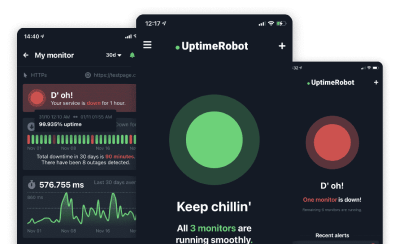What are DNS records?
DNS records, or zone files, are fundamental to translating URLs to IP addresses. Thanks to DNS, we only need to remember the website’s name rather than its full IP. Simply put, DNS records make our experience on the internet much more user-friendly.
DNS records include several components: record type, name, priority, content, and TTL. Each type of DNS record has a specific function. While some facilitate the conversion of IP addresses into human-readable strings, others are crucial for email delivery and security.
DNS Record Types
There are more than 80 different DNS record types – but mastering every single one would be both time-consuming and unnecessary.
Instead, focus on the types of DNS records most commonly used on websites. Understanding them can help you troubleshoot common issues, such as high ping or redirection problems.
And once you’ve set them up, it’s smart to monitor them continuously. UptimeRobot’s DNS monitoring tool alerts you when key DNS records like A, AAAA, MX, and NS change unexpectedly, helping you prevent outages and spot misconfigurations fast.
And since we’re mentioning it already, what about creating up to 50 forever-free ping monitors in just a few clicks?
1. A record (IPv4 address)
The primary purpose of a DNS server is to translate domain names into IP addresses. The “A” in the A record stands for “address,” and it specifically stores IPv4 addresses.
This record also plays a role in the domain name system-based blackhole list (DNSBL). Here, the A record is used to determine whether an email sender is blacklisted for email spam.
If you’re looking for where DNS address resolutions, such as A records, are stored, you’ll find them in the DNS cache on both the local machine and DNS servers.
However, keep in mind that these cached records are only stored for the duration specified by the TTL (Time to Live) value associated with each record. Once the TTL expires, the record is removed from the cache, and a new DNS lookup is required to resolve the address again.
2. AAAA record (IPv6 address/Quad A)
Similar to the A record, the AAAA (Quad A) record also stores an IP address. The key difference is that while the A record stores IPv4 addresses, the AAAA record is used to store IPv6 addresses.
There are a limited number of IPv4 addresses, and we’re running out of them. This is why IPv6 was introduced, and why AAAA records are becoming more crucial and will play an even larger role in the future.
3. CNAME record (Canonical name)
CNAME is a DNS record type that points a domain name to another domain. Unlike A or AAAA records, CNAME records don’t store IP addresses – instead, they work with aliases that direct to the canonical name.
For example, users can access a website by typing www.writerveljko.com, which is set up as a CNAME for writerveljko.com. This means that typing www.writerveljko.com in the search bar will resolve to the same IP address as writerveljko.com.
Companies often use CNAME records to redirect users from one subdomain to another. For example, you could create a CNAME record for blog.writerveljko.com that points to writerveljko.com, ensuring that any requests to blog.writerveljko.com are redirected to writerveljko.com.
4. MX record (Mail exchanger)
An MX record is essential for email functionalities because itroutes emails to a mail server. Multiple MX records can be created for a single domain. These records serve as a backup and ensure maximum availability.
If you have multiple mail servers, it’s important to prioritize them correctly. Otherwise, the MX record with the lowest priority number will be the first to handle incoming emails.
To check if your MX records are set up correctly, you can use an MX lookup tool to view and verify your domain’s mail server settings.
5. NS record (Name Server):
A name server record specifies which DNS server is authoritative for the domain. When a user opens a certain webpage, the NS record is responsible for pointing out the location of the IP address for that domain name.
Typically, multiple NS records are used for reliability. If these records are misconfigured, users will be unable to load the website.
Less common types of DNS records
Now that we’ve covered essentials, let’s move to four types of DNS records that are less common but still important.
- PTR record (Pointer): The PTR record is essentially the opposite of the A record. Instead of mapping a domain name to an IP address, it maps an IP address to a domain name.
- SOA record (Start of authority): This record stores key administrative information, including the admin’s email, the zone’s serial number, when the domain was last updated, and the primary authoritative name server.
- SRV record (Service location): Although it sounds like it’s indicative of a physical location, SRV record serves a different purpose. It specifies ports and IP addresses for specific services.
TXT record (Text): This DNS record type allows domain owners to store text values in the DNS server. Services like Google often use TXT records to verify domain ownership.
How to find your own DNS Record?
One of the easiest and fastest ways to check your DNS records is through the command prompt. More specifically, by using a command called “nslookup”.
However, if you prefer using the graphic interface, you can also check your records on your hosting provider’s dashboard.
Here’s a simple step-by-step guide to checking which DNS record types a website has:
- Start by opening the Command Prompt. You can do this by typing “cmd” or “Command Prompt” in your search bar.
- In the Command Prompt, type nslookup domain_name to receive the IP addresses and names associated with the domain. This will return your A and AAAA records.
- To find specific DNS record types, type set type=XX, replacing “XX” with the record type you want to look for, followed by the domain name. This will give you the details for that particular record type.
How to manage DNS records?
To manage your DNS records, you’ll have to access your hosting provider’s website. The exact process varies from one provider to another, but it’s usually simple and straightforward.
Before adding new records, however, you’ll have to figure out what your goals are. This includes choosing the DNS record type, naming it, adding information on where it points to, and setting up TTL.
If you encounter network issues, begin by locating where the DNS address resolutions are stored. You can then clear the DNS cache or update the DNS settings to resolve any connectivity problems.
If you’re uncertain about the impact of adding or modifying DNS records, it’s a good idea to back up your current settings before making any changes.
You can typically find backup features labeled as “Export Zone File” or “Backup DNS” on your hosting provider’s dashboard. Alternatively, you can use your computer’s terminal for backups. On Mac and Linux, the “dig” command is useful for this purpose.
For Windows users, the Command Prompt offers insight into each DNS record type. After retrieving the information (see above), you can then manually copy and store each record.
Hosting providers have a “Reset DNS Records” button, which ensures that your website won’t be permanently broken in case of a misconfiguration. This feature resets your DNS records to the default state.
DNS Glossary
A solid grasp of key DNS (Domain Name System) terms is essential for effective domain and network management. Below are some important definitions to help you navigate DNS concepts:
- Zone File – A zone file is a text file that stores all the DNS records for a specific domain. DNS servers use this file to resolve domain names to their corresponding IP addresses.IPv4 – The foundation of internet. IPv4 is an IP address system that uses a 32-bit address scheme that allows for 4.3 billion unique addresses.
- IPv6 – IPv6 is the successor to IPv4, and provides a larger pool of unique addresses—2 to the power of 128.
- Port – A port is a numerical identifier in a network connection that specifies a particular service or process on a host.
- TTL – TTL (time to live) is a value that specifies how long a DNS record should be cached by DNS resolvers before fetching a new copy.
- Host record – The host record, also known as the A record, maps a domain name to its corresponding IPv4 address.
- Ping – Ping is a network utility that tests the reachability of a host on an IP network by sending ICMP Echo Request messages and measuring the response time.
- Reverse lookup – A reverse lookup resolves an IP address to its corresponding domain name using PTR records in DNS.
Conclusion
Each DNS record type plays a separate role in directing and managing internet traffic. By understanding them better, you’ll be able to rely more on yourself when managing your website.
For example, if you’re experiencing issues with sending emails, the problem might lie in the MX record. On the other hand, if your website is completely unreachable, your A record could be misconfigured.
Although these are only a few examples, they highlight the importance of understanding DNS records so you can be better equipped to troubleshoot and resolve common issues.
UptimeRobot is an all-in-one, easy-to-use uptime monitoring tool that includes domain monitoring, as well as other types such as website monitoring, SSL expiry and error monitoring, IP monitoring, and more. Try it out and register for free with just your email address.