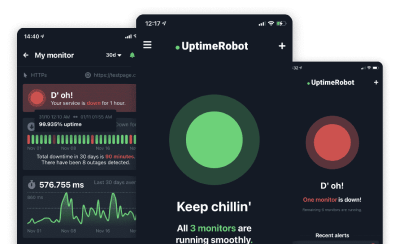Status pages are one of the best additions to your monitoring strategy because they can reduce the number of support tickets and improve overall efficiency.
Let’s take a look at the types of status pages, their benefits, and how you can implement them with little effort.
Key takeaways:
- What benefits can status page bring you.
- What are the different types of status pages.
- How you can create your first status page for free forever.
- How you can utilize the use of status page to the maximum.
What is a status page?
A status page is a dedicated webpage that shows the current health of your software, including any ongoing or past incidents.
It serves as a communication tool for informing users about service disruptions, outages, or scheduled maintenance for websites or web apps.
Essentially, it’s a transparency feature that many online companies use to keep their users informed about the status of their services.
Top 5 status page benefits
Status pages help foster trust and set clear expectations regarding your service level agreements (SLAs).
The key advantages of implementing a status page are:
- Boosting transparency and trust: Reassure your users of your commitment to high-quality service and full transparency.
- Streamlining incident management: A status page centralizes your communication, allowing you to post updates about any incidents from a single location.
- Bettering social media response: Status pages can easily be shared on social media, reaching a wide audience with little effort.
- Automating incident reporting: Integration with monitoring platforms, such as Cronitor, allows for the automatic creation and resolution of incidents.
- Reducing customer support queries: A well-maintained status page offers immediate answers to users experiencing service disruptions, cutting down on the volume of direct support requests.
A status page is more than just a technical tool—it’s a strategic asset that boosts user experience, builds trust, and keeps communication clear, whether everything is running smoothly or facing challenges.
TIP: Create your first status page for FREE with a lifetime free plan from UptimeRobot.
The different types of status pages
Depending on the status page’s purpose, they can be broadly categorized into public and private status pages, as well as SLA-specific pages. Each type serves a unique audience and purpose. Here’s a quick overview:
| Type | Description | Features |
| Public | Accessible to anyone with the link, designed for transparency with a broad user base. | Real-time updates, incident and maintenance schedules, custom domains (like status.uptimerobot.com). |
| Private | Restricted to specific users or teams within an organization for internal communication. | Password protection, tailored information for internal teams (development, support, execs), “noindex” option for search engines. |
| Public SLA | Shares service level metrics like uptime and response times with customers/stakeholders. | Displays current performance, historical data, transparent commitment to service quality. |
| Private SLA | Targets internal audiences or specific clients for detailed service performance metrics. | Restricted access, detailed reports for specific teams/clients, sensitive data protection. |
How to create your first status page
Creating your first status page can take only a few minutes and cost you nothing. Sounds like it’s worth it, for the value it can bring you, right?
Let us help you create your first status page with a lifetime free account from UptimeRobot.
Creating a status page with UptimeRobot
The whole process will take you just a few clicks and all you need is an account registered with only your email address.
Here’s a straightforward guide to setting up a status page using UptimeRobot:
Step 1: Access your dashboard
Log into your UptimeRobot account and choose “Status Pages” within the left navigation menu.
Step 2: Create a status page
Select the “Create Status page” blue button to begin crafting your new status page.
Step 3: Add all details
Start with the friendly name of your status page – this is how the status page will be shown in your dashboard.
Add a custom domain name if you want, choose the layout density, add a password if needed, and change the “Robots meta tag” option if you don’t want your status page to be indexed.
Step 4: Add monitors
Click on the blue button “Next step: Add monitors” below.
You can add your monitors one by one and search for them by name or URL, or you can simply add all your monitors with the “+ Add all 3 monitors” blue button in the middle.
Step 5: Activate your public status page
Finish the whole process with a final click on the blue button below.
Now you should see a page with your status page settings (you can open them anytime easily by navigating to the “Status pages” option in the left menu, remember?).
If you don’t use a custom domain name for your status page, you’ll be able to get the URL of your status page here. By default, it should look like stats.uptimerobot.com/XXXXXX:
Status page tips & tricks
Here’s how to make the most of your new status page(s):
- Speak their language: Avoid jargon and use clear, user-friendly terms that reflect the customer experience.
- Enable email updates: Allow users to subscribe for updates to stay informed when new incidents or changes are posted.
- Design wisely: Balance simplicity and detail. Customize fonts, colors, themes, and layouts with UptimeRobot for a clean yet functional design.
- Communicate clearly during incidents:
- Acknowledge quickly: Show users you’re aware of issues as soon as possible.
- Stay transparent: Share information honestly, even if it’s limited.
- Choose channels carefully: Use a mix of email, social media, and your website for serious incidents.
- Update regularly: Keep users informed consistently, even if no new information is available.
- Provide real-time updates: Maintain promised update intervals and be sure that those posting updates have accurate information.
- Include historic data: Showcase past uptime and incident reports to build confidence and demonstrate reliability.
- Test announcements: Run test updates to verify that everything is functioning properly before your status page goes live.
Best status page examples
There are many examples of good-looking status pages. We’ve picked the best three for you to get an idea of how your status page can look like.
For example, the video editing tool Kamua went for a minimalistic look with their logo and brand color used in the header. It uses the dark theme, too.
Similarly, ShuftiPro went for a minimalistic design with their own logo, using a light theme. Notice the floating status bar.
On the other hand, Voicemod is using a more dense dark-themed status page with a general uptime overview and status updates.
Get inspired or just take a look at what other status pages look like and check our article with 10 real status page examples like Apple, Cloudflare, or Netflix.
Free vs. paid status pages
When it comes to keeping your users informed about system status, choosing the right status page provider is crucial.
This choice involves balancing considerations such as features, cost, reliability, security, and support.
Let’s take a closer look at the differences between free (or open-source) and paid status page solutions to help guide your decision.
| Paid Status Pages | FREE Status Pages | |
| Cost | Starts at $7 / per month | Free |
| Features | Custom domain and password | Basic features |
| Customization | Logo, font, colors | Limited |
| Number of monitors | 3, 100, or more | 1 |
Considering the effort involved in building and maintaining a custom status page, many find the convenience of a paid service well worth the investment.
Conclusion
A well-structured status page can help guide users through the stormy seas of service disruptions with clarity and confidence.
And as a business owner, providing real-time updates ensures that your communication strategy is robust, empathetic, and user-centric.
By adopting best practices in crafting incident reports, offering real-time updates, and diligently testing your status page, you’re not just managing a crisis—you’re enhancing your brand’s reputation and fostering a loyal user base.
Create your first status page or upgrade your current one to maximize the benefits!